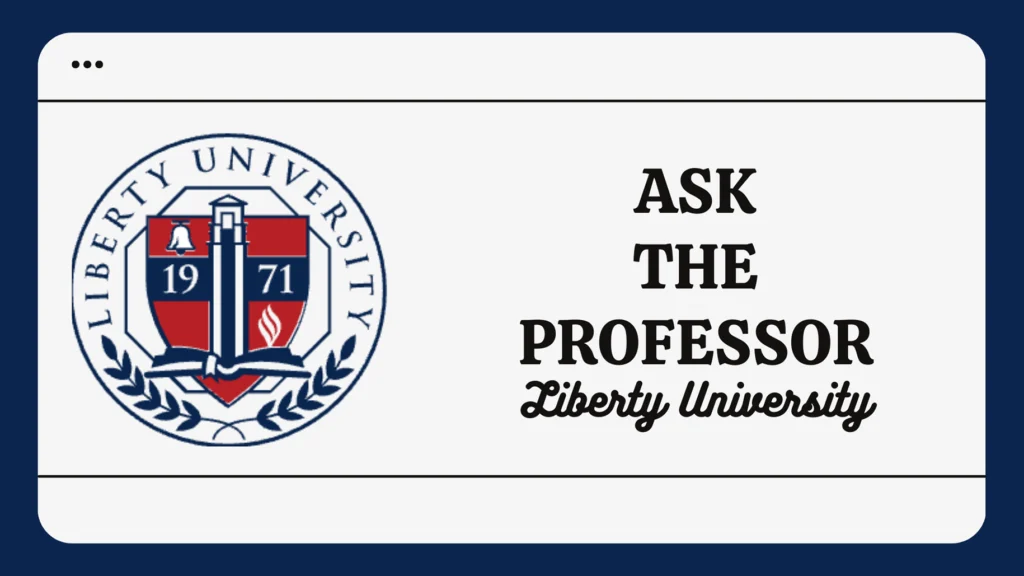Lost in the Labyrinth: How to Find Your Drafts on the Liberty University Discussion Board (And Not Lose Your Mind)
Ah, the dreaded discussion board. That digital wasteland where your brilliant insights get lost in a sea of “I agree” and “This is so interesting!” comments. It’s a place where your carefully crafted prose can disappear into the digital ether, leaving you wondering if you ever even wrote it in the first place. And let’s not forget the dreaded “draft” that mysteriously vanished into thin air, leaving you with nothing but a faint echo of your once-perfect words.
But fear not, fellow student! This blog post is your compass through the treacherous terrain of the Liberty University Discussion Board. We’re going to navigate the labyrinth of forums, threads, and posts, and uncover the secrets of finding those lost drafts. We’ll even delve into the black magic of restoring deleted posts and the mystical art of editing your work before it sees the light of day.
So buckle up, grab your coffee (or whatever your preferred procrastination fuel is), and let’s embark on this epic journey.
The Quest for the Lost Draft: A Step-by-Step Guide
Step One: The Summoning Ritual
First, you need to find the Discussion Board. It’s like finding the Holy Grail, except instead of a cup, you’re looking for a digital platform that probably feels more like a digital desert. You can locate this mystical place by venturing into the course menu and selecting “Tools.” Then, like a knight charging into battle, click on “Discussion Board.”
Step Two: The Map to the Forum
Once you’ve entered the Discussion Board, you’ll find yourself in a realm of forums. These are like different villages in your digital kingdom. Click on the forum that houses the discussion where you left your precious draft.
Step Three: The List View: Your Secret Weapon
Now, it’s time to unleash your inner digital detective. Switch to “List View” (it’ll be an option somewhere on that page, usually near the top). This is your secret weapon, like a magnifying glass that reveals hidden clues. It helps you see all the posts, including those mysterious drafts.
Step Four: The “Drafts Only” Spell
Now comes the crucial moment. Click on the “Display” menu, and like a wizard casting a spell, select “Drafts Only.” This will magically conjure up a list of all your drafts, beckoning you to reclaim your lost words.
Step Five: The Path to the Thread
Click on the title of the draft you seek. It’s like entering a hidden chamber, where your draft awaits like a forgotten treasure. You’ll be taken to the “Thread page,” where you can finally gaze upon the words you’ve been longing to see again.
Step Six: The Power of Edit and Delete
While viewing your draft, you’ll notice magical buttons called “Edit” and “Delete” hovering over it. These buttons are your allies in this quest. Use “Edit” to refine your masterpiece, and “Delete” to banish any draft that’s no longer worthy of your digital kingdom.
Beyond the Draft: Secrets of the Discussion Board
But wait, there’s more! The quest for the lost draft is just the beginning. The Discussion Board holds many secrets, and we’re going to unlock them all.
The Art of Resurrecting the Dead: How to Restore Deleted Posts
Sometimes, even the most well-intentioned digital warrior can accidentally delete a post. Don’t despair! There’s a resurrection spell for that.
Step One: The “More Actions” Incantation
On the Discussions List page, look for a mystical button called “More Actions.” It’s like a portal to a hidden realm of possibilities.
Step Two: The “Restore” Command
Hover your mouse over the post you want to bring back from the dead, and lo and behold, you’ll see a button that says “Restore.” Click on it, and prepare for a digital miracle.
Step Three: The Confirmation Ritual
A message will pop up, asking you to confirm your desire to resurrect the post. Click on “Yes,” and the digital heavens will open, bringing your lost post back to life.
The Power to Edit: Shaping Your Digital Destiny
Sometimes, you need to tweak your post, polish it to perfection, or maybe just fix a typo that makes your inner grammar nerd cringe. Fear not, the Discussion Board has a way to edit your posts.
Step One: Open the Discussion Portal
On the main Discussions page, find the discussion you created, and click on it. It’s like entering a secret chamber where you can wield the power of editing.
Step Two: Unlocking the Edit Menu
A menu will appear. Locate the “Edit” button, and click on it. This will unlock the power to change your post, rewrite history, and make your digital voice heard.
The Discussion Board: A Digital Wilderness
The Discussion Board, my friends, is a digital wilderness. It’s a place where your thoughts can roam free, where you can connect with fellow students, and where you can learn from the wisdom (or sometimes the utter insanity) of others. But like any wilderness, it can be a bit confusing, a little scary, and sometimes even frustrating.
But remember this: you are not alone. Armed with the knowledge gained in this guide, you can navigate the Discussion Board with confidence, find your lost drafts, and even resurrect those posts that were lost to the digital abyss.
So go forth, brave student, and conquer the Discussion Board. And if you ever feel lost, remember this blog post, your digital compass in this wild and wonderful world of online learning.