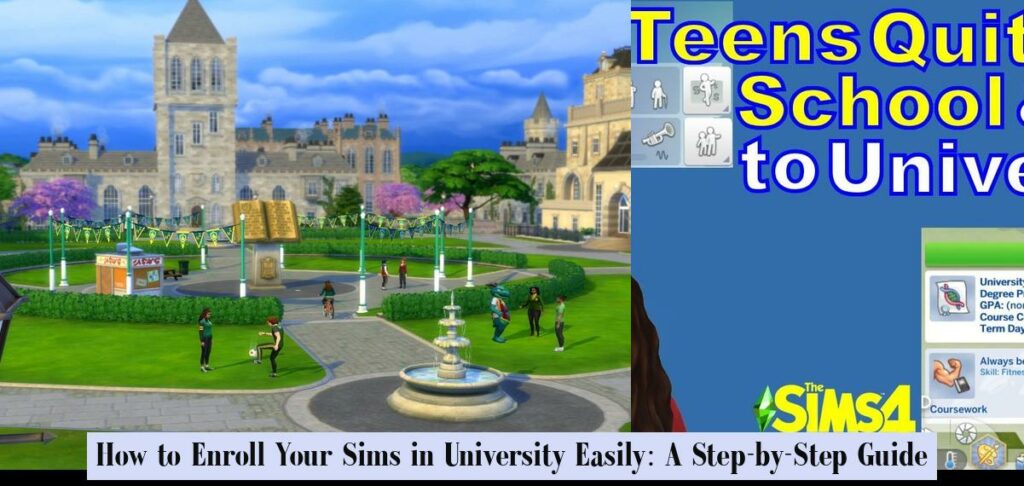Step-by-Step Guide to Enrolling Sims in University
Oh, the thrilling journey of enrolling your beloved Sims in university! It’s like guiding them towards a brighter future filled with endless possibilities and exciting adventures. Imagine your Sim strutting around campus with a backpack full of hopes and dreams – ready to conquer the academic world!
Let’s dive into the step-by-step guide on how to enroll your energetic Sims in university:
To kickstart the enrollment process, have your tech-savvy Sim cozy up to a computer. Next up, click on “University” and eagerly select “Apply to Universities”. The anticipation builds as your Sim bravely applies for a spot at both the prestigious University of Britechester and the esteemed Foxbury Institute.
Now, here comes the waiting game – after one or two in-game days, brace yourself as your Sim receives that coveted acceptance letter. Cue the celebration music as your Sim officially secures their place in higher education!
Did you know? If you’re feeling mischievous and want to fast-track this process, you can turn on testingcheats, shift-click on your Sim, navigate through Pack Cheats Option > Expansion Packs > EP08 University > University Debug Menu > Enroll in University. Voila! Your Sim is now set on their path to academia without all that pesky waiting time.
And if by some twist of fate you find yourself navigating through Sims 2 territory, fear not! After bidding adieu to your college-bound student, exit back to the neighborhood screen. Click on that charming university button nestled in the top-left corner and decide which school should have the honor of enrolling your enthusiastic Sim.
For more modern times in Sims 4 High School Years expansion pack, Teens automatically waltz into High School life once it’s installed – easy-peasy enrollment without breaking a sweat!
Now that we’ve unraveled these simulation secrets together, I bet you’re itching to hit that ‘Apply to Universities’ button with newfound expertise. But wait, there’s more delightful guidance coming up ahead – so don’t stray too far!
| Method | Steps |
|---|---|
| In-Game Method | Apply through a computer by selecting “University” and then “Apply to Universities”. |
| Cheat Method | Turn on testingcheats, shift-click on Sim, select Pack Cheats, Expansion Packs, EP08 University, University Debug Menu, and Enroll in University. |
| Sims 2 Enrollment | Click on the university button in the top-left corner of the screen and select the desired school for enrollment. |
| Sims 4 High School | Teens are automatically enrolled in High School with the High School Years expansion pack. |
| Reddit Method | Enable testingcheats, shift-click on Mailbox, select Pack Cheats, Expansion Packs, University pack debug menu, and Enroll to University. |
Using Cheats to Enroll Sims in University
To quickly enroll your ambitious Sims in university, unleash the power of cheats! Activate “testingcheats on” by shift-clicking on your Sim and select “Enroll in University.” This cheat magically opens the University Enrollment screen, where you can select your desired university, degree program, and even decide on their cozy student housing. It’s like a secret shortcut to academic success without all the waiting around for acceptance letters.
You might be wondering why your energetic Sim is facing roadblocks when trying to enroll in university. One common glitch involves townies who have already had a taste of college life but can’t seem to re-enroll. If you’ve mingled too much with these previously educated Sims, they might not have a ticket back into academia. And hey, if you’re exploring the earlier versions like Sims 2 and want to guide your Sim towards university life after they spread their wings and move out, simply head back to the neighborhood screen. There, tucked away in the top-left corner awaits that charming university button offering a direct path to enrollment.
Feeling lost in the world of Sims 4 High School? Don’t fret! With the High School Years expansion pack, teens effortlessly glide into high school life without any enrollment hassle once it’s installed – talk about easy entry into education! If you’re looking for a smooth sailing experience when applying for university in Sims 4 or swiftly moving from high school to get that college degree without any unnecessary delays, these cheats are here to sprinkle some magic into your Sim’s academic journey. So go ahead – shift-click those obstacles away and let your Sims embark on their scholarly adventures in no time!
Differences Between Sims 4 University and High School Enrollment
To enroll your ambitious Sims in university, you’ll need to wait patiently for that golden acceptance letter to arrive, securing their spot in the academic world. Once that precious letter is in hand, it’s time for the exciting part – enrolling your Sim in university! Eagerly navigate to the computer and click on the “University” option. From there, select “Apply to Universities” and watch as your Sim gears up to embark on this new chapter of their life. After one or two days of anticipation, your Sim will receive their acceptance letter – cue the celebratory music! Then comes the pivotal moment where your Sim can finally enroll in the university of their dreams.
When it’s time for enrollment, guide your Sim through this crucial step on the computer interface. In this information-packed popup screen, you’ll be led through each decision-making process – from choosing the perfect school between University of Britechester and Foxbury Institute to selecting a degree program and even deciding on student housing arrangements. It’s like creating a personalized academic roadmap for your Sim’s future!
One key difference between Sims 4 university enrollment and high school enrollment lies in the automatic process with high school admission once you install The Sims 4 High School Years expansion pack. Unlike university where you need to take charge of enrollment manually, teens smoothly transition into high school life without any fuss or hassle with this expansion pack.
Imagine guiding your energetic Sims through all these decisions like a seasoned academic advisor! So gear up, grab that acceptance letter, and dive into enrolling your Sims in university with confidence and flair. It’s like mapping out their scholarly journey with precision and style – making education feel like a walk in the park (or rather, across campus)!
- Enroll your Sims in university by having them apply through a computer under the “University” tab.
- Alternatively, you can use cheats to fast-track the enrollment process by enabling testingcheats and using the University Debug Menu.
- In Sims 2, choose the university for your Sim by clicking on the university button on the neighborhood screen after they leave for college.
- In Sims 4 High School Years expansion pack, teens automatically enroll in high school once it’s installed, making enrollment a breeze.
- Guide your Sims towards a brighter future by helping them secure a spot at either University of Britechester or Foxbury Institute.
How do you apply for university in The Sims 4?
To apply for university, have your Sim use a computer and select “University”, then click “Apply to Universities”. Your Sim will then apply for a place at both University of Britechester and the Foxbury Institute. Your Sim will get an acceptance letter after one or two in-game days.
How can you enroll a Sim in university using cheats in Sims 4?
The cheat method involves turning testingcheats on, shift-clicking on the sim, selecting Pack Cheats Option, then Expansion Packs, then EP08 University, then University Debug Menu, and finally Enroll in University.
How do you enroll a Sim in university in Sims 2?
In Sims 2, after your college student has moved out, you need to exit to the neighborhood screen, click the university button in the top-left corner, and select the school you want your Sim to be enrolled in.
How do Sims automatically enroll in High School in The Sims 4?
With The Sims 4 High School Years expansion pack, Teens are automatically enrolled in High School upon installation, unlike in The Sims 4 University where you need to enroll yourself.