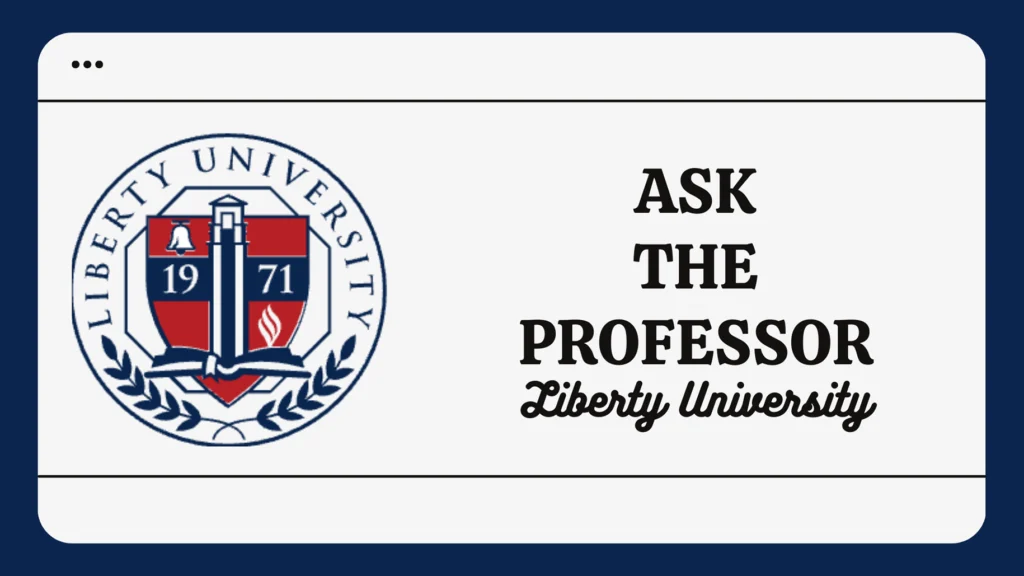How to Connect Your PS4 to Liberty University’s WiFi: A Guide for the Gamingly Challenged (and the Rest of Us)
Let’s be honest, connecting your PS4 to Liberty University’s WiFi isn’t exactly rocket science. But, if you’re more of a “throw it at the wall and see if it sticks” kind of person, this guide is for you. We’ll walk you through the process, with a touch of humor (because let’s face it, we’ve all been there), and maybe a sprinkle of sarcasm (it’s just more fun that way).
So, you’re sitting there, all ready to slay some dragons in your latest RPG. But your PS4 is stubbornly refusing to connect to the Liberty WiFi. You’ve tried everything – restarting your console, checking for updates, even offering it a cookie (we’ve all been desperate).
Fear not, fellow gamer! We’re here to help you conquer this digital mountain.
The Problem with eduroam: A Security Blanket That’s Too Tight
The first thing you need to know is that Liberty’s main WiFi network, eduroam, is a bit of a diva. It’s designed for security, which is great for your data, but not so great for your PS4. Think of it like a super-secure vault that only allows certain devices to enter.
Unfortunately, your PS4 isn’t one of the chosen few. It’s like trying to fit a square peg in a round hole (unless you’re a genius with a screwdriver and a whole lot of free time).
The Savior: Liberty-Wireless
Don’t despair! Liberty has a more welcoming network for your gaming needs – Liberty-Wireless. This network is like the cool cousin of eduroam, the one who lets you in even if you’re wearing sweatpants and a questionable shirt.
Connecting Your PS4: A Step-by-Step Guide (For the Digitally Challenged)
- Find your PS4’s Wireless MAC Address: This is basically your PS4’s digital fingerprint. To find it, go to Settings > Network > View Connection Status. You’ll see your MAC Address listed there. Write it down – you’ll need it later.
- Connect to Liberty-Wireless: Go to your PS4’s Settings > Network > Connect to the Internet. Select Liberty-Wireless from the list of available networks.
- The Onboard.Liberty.edu Dance: Once you’re connected to Liberty-Wireless, open your web browser (on your computer, not your PS4) and navigate to onboard.liberty.edu. This is where you’ll register your PS4 to access the internet.
- The Registration Ritual: Enter your Liberty credentials (the same ones you use to access your student portal) on the login screen. Click Add and enter the following information:
- Device Type: Select “Gaming Device” (because, duh, you’re not trying to register your coffee maker).
- Wireless MAC Address: Enter the one you wrote down earlier.
- The Final Touch: Hit Submit and you’re done! Your PS4 should now be connected to the internet.
Troubleshooting Tips: Because Sometimes Things Go Wrong
- Check your internet connection again: Make sure your PS4 is actually connected to Liberty-Wireless.
- Restart your PS4: Sometimes a good reboot is all you need.
- Restart your router: Don’t laugh. This can sometimes solve the problem.
- Check your Liberty credentials: Make sure you’re using the correct username and password.
- Contact IT Support: If all else fails, there are humans who can help! They know the ins and outs of Liberty’s WiFi system and can help you troubleshoot any issues.
The Aftermath: Welcome to the World of Online Gaming
Now that you’ve successfully conquered the Liberty WiFi, you can finally join the world of online gaming. But remember, with great power comes great responsibility. Be careful of online predators, don’t share too much personal information, and remember to take breaks!
Bonus Tip: Level Up Your Internet Game
If you’re a serious gamer, consider getting a Wi-Fi 6E or Wi-Fi 6-compatible computer. These newer technologies provide even faster internet speeds, which can make a big difference in your online gaming experience.
Final Thoughts: It’s Not Always Easy, But It’s Worth It
Connecting your PS4 to Liberty’s WiFi can be a bit of a challenge, but it’s definitely worth it. Once you’re connected, you’ll have access to a world of online gaming, from the latest titles to classic favorites. So, grab your controller, choose your character, and get ready to conquer the digital battlefield.
Happy gaming!