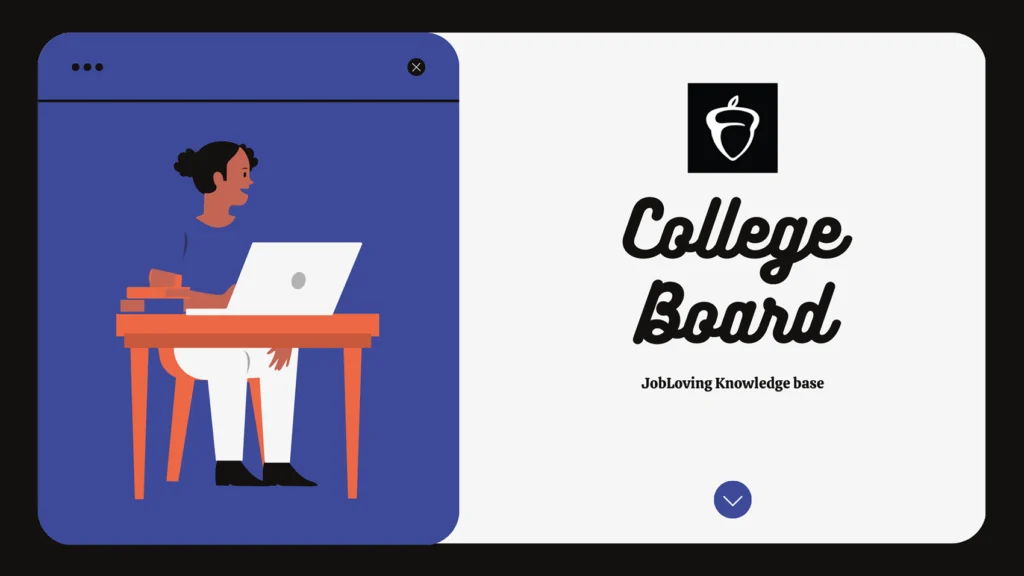How to Edit Text on College Board: A Guide to Fixing Your Mistakes and Avoiding a Meltdown
Ah, the College Board. That glorious institution dedicated to making your life a living hell with standardized tests, application deadlines, and a never-ending stream of forms. It’s like a bureaucratic maze designed by a sadistic troll who enjoys watching you sweat.
But hey, we’ve all been there. We’ve all stared at the College Board website, our eyes glazed over, wondering if we’re actually going to be able to navigate this digital labyrinth. And then, the dreaded moment arrives: you realize you’ve made a mistake.
Your name is misspelled. Your GPA is wrong. You accidentally listed your favorite color instead of your intended major. Panic sets in, and you’re ready to chuck your laptop out the window.
Fear not, fellow college applicant! It’s not the end of the world. You can edit your College Board information. It might not be easy, but it’s definitely possible. Think of it as a quest. You’re the valiant knight, and your quest is to conquer the College Board’s bureaucratic dragon.
The Quest Begins: A Step-by-Step Guide to Editing Your College Board Information
First, take a deep breath. You’ve got this! Now, let’s break down this quest into manageable steps.
1. Logging In: The First Hurdle
You’ll need to start by logging into your College Board account. This is like entering the first chamber of the dragon’s lair. Prepare to be bombarded with confusing menus and a plethora of options.
To log in:
- Go to the College Board homepage. (You know, the website that looks like it was designed in the 90s.)
- Click the “Sign In” button. (It’s probably tucked away in a corner, like a shy hobbit.)
- Enter your username and password. (Hopefully, you haven’t forgotten them. If you have, prepare to engage in a lengthy password recovery process.)
2. Finding the Right Setting: The Maze of Menus
Once you’re in, you’ll be greeted by a dazzling array of options. Don’t panic! Just remember your goal: to edit your information.
To navigate the menus:
- Look for the “Account Settings” section. (It’s usually somewhere near the top of the page, but feel free to click around like a lost tourist.)
- Click on it. (Be warned: you might be asked to sign in again. It’s like the troll guarding the entrance to the next chamber.)
3. Updating Your Information: The Battle with the Dragon
Finally, you’re in the heart of the dragon’s lair. You’re face-to-face with your personal information. Now it’s time to make those corrections.
To update your information:
- Locate the information you need to change. (It’s probably hiding in some obscure corner of the page.)
- Click on the “Edit” button. (This is the moment of truth. Your heart may skip a beat.)
- Make your changes. (Double-check everything! You don’t want to make another mistake.)
- Save your changes. (This is where you slay the dragon. You’ve triumphed! Celebrate with a celebratory dance.)
Special Cases: The Dragon’s Breath
Sometimes, your correction quest involves special cases. The dragon has a few tricks up its sleeve.
1. The CSS Profile: A Correction Quest With a Deadline
The CSS Profile is a beast of its own. It’s like the dragon’s favorite pet. And if you made a mistake on it, you’ll need to act fast.
To correct your CSS Profile:
- Go to your College Board Dashboard. (That’s where you’ll find the dragon’s den.)
- Look for the “Correct Your CSS Profile” button. (It’s probably hidden in the shadows, like a sneaky ninja.)
- Click it. (Prepare yourself for another round of questions and forms.)
- Make your corrections. (Don’t forget to save! You wouldn’t want to leave the dragon’s den empty-handed.)
Important note: The dragon only allows corrections until late November. So, don’t wait until the last minute!
2. The AP Profile: A Phone Call to the Dragon’s Lair
The AP Profile is the dragon’s secret lair. It’s where you can find information about your AP exams. And if you need to change your name or date of birth on it, you’ll need to call the dragon directly.
To change your name or date of birth on the AP Profile:
- Call AP Services at 888-225-5427 (toll-free in the US and Canada) or 212-632-1780. (This is the dragon’s personal line.)
- Speak to a representative. (Be polite! The dragon doesn’t appreciate being disturbed.)
- Provide the necessary information. (Be prepared to answer questions. The dragon is a curious creature.)
Remember, the dragon won’t let you change these details yourself. You’ll need to talk to it directly.
The Quest Continues: Additional Tips and Tricks
Remember, the College Board is a vast and complex world. There are many other ways to edit your information. Here are a few more tips:
- To update your personal information, including your email address: Go to the College Board homepage and sign in to your account. Click Account Settings.
- To view a student’s identifying information and accommodations: Go to the Test Day Toolkit All Students page, search for a student, and click their name.
- To adjust existing orders: Click View and Edit Order Details in the upper right-hand side of the ordering dashboard.
- To edit discussion replies: Locate the student reply you want to edit, click the Options menu, select Edit, and save your edits.
The Quest for Knowledge: Additional Resources
This guide has provided you with the tools to conquer the College Board’s bureaucratic dragon. But if you’re still struggling, there are other resources available:
- The College Board website: They have a comprehensive help center with FAQs and articles on various topics.
- The College Board’s social media pages: You can reach out to them on Twitter or Facebook for assistance.
- Your school counselor: They can often provide guidance and support with the College Board application process.
The End of the Quest: A Triumphant Victory
Congratulations! You’ve successfully navigated the College Board’s bureaucratic maze and conquered the dragon. You’ve edited your information and are one step closer to achieving your college dreams. Now, go forth and conquer the rest of the application process!
Remember, if you’re still struggling or have any further questions, don’t hesitate to reach out to the JobLoving community! We’re here to help you on your journey to college and beyond.