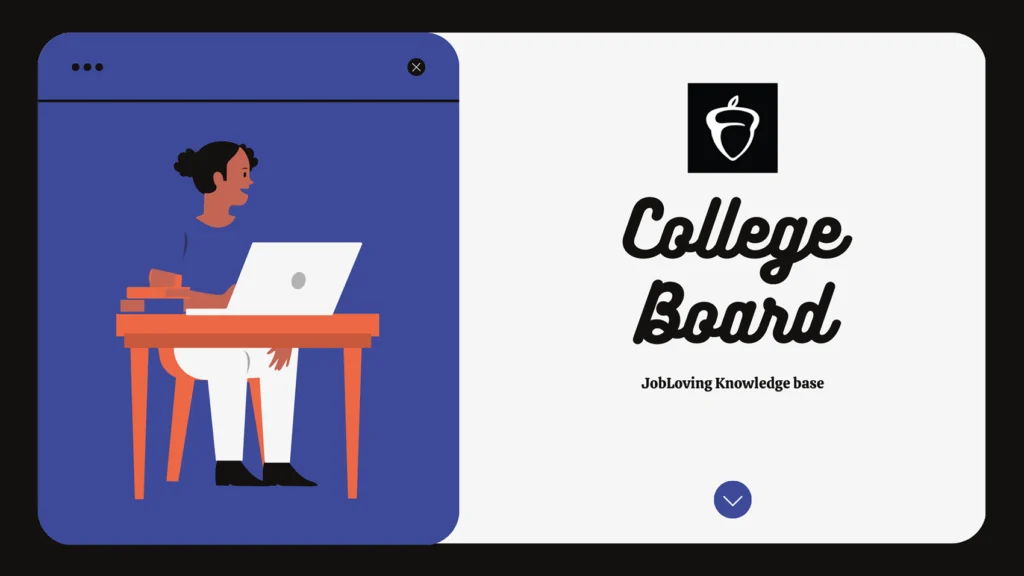The Great SAT Score Print-Out Quest: A Guide for the Perplexed (and Slightly Panicked)
Let’s be honest, folks. You’ve just finished your SATs, you’re feeling a mix of relief and existential dread (it’s a thing, trust me), and now you need to print out those precious scores. Why? Well, maybe you’re applying to colleges, maybe you’re just showing off to your friends, or maybe you’re trying to convince your parents that all those late nights studying were worth it (good luck with that one). Whatever your reason, you’re here because you need to know how to print out those SAT scores from the College Board.
Fear not, my fellow test-takers, because I am here to guide you through this treacherous digital landscape. Think of me as your personal digital Sherpa, leading you through the treacherous terrain of online score reports, download buttons, and the dreaded “print” command.
The Quest Begins: Accessing Your Digital Treasure
First things first, you need to access your SAT scores online. This is where your College Board account comes in. If you’re like most people, your login information is probably stored somewhere in the depths of your email inbox (or maybe written on a sticky note stuck to your laptop).
Once you’re logged in, you’ll be greeted by a dashboard that looks like a cross between a spreadsheet and a high school guidance counselor’s nightmare. Don’t worry, it’s not as scary as it looks.
The Path to Printable Glory
Here’s a step-by-step guide to printing your SAT scores, complete with helpful tips and warnings:
- Find Your Way to the Score Report: Navigate to the “My SAT” section of your dashboard, which is usually located somewhere in the abyss of menus and submenus.
- Behold Your Scores: You’ll see a list of your test dates and scores. Take a moment to admire your hard work (and maybe shed a tear or two).
- The Arrow of Destiny: Now, locate the score report you want to print. Look for a little arrow icon to the right of the score report. Click on that arrow, and you’ll be whisked away to a new page.
- The Download Button: Your Ticket to Freedom: If you’re on a desktop, you’ll see a big, bold button that says “Download Your Score Report.” Click it with the confidence of a champion. If you’re on a mobile device, look for a download icon in the top right corner. It’s usually a little cloud with an arrow pointing down.
- The PDF Awaken: Your score report will download as a PDF file. This is your digital treasure, but you’re not done yet. You still need to actually print it.
- The Printing Ritual: Open the PDF file and click on the “Print” button. Choose your printer, select the number of copies you need (one should be enough), and then click the magic “Print” button.
Congratulations! You have now successfully printed your SAT scores. Now, go forth and impress your friends, family, and potential college admissions officers with your academic prowess.
Bonus Tip: If you’re feeling ambitious, you can even customize the PDF file by adding your name, date, and a fancy border. This is optional, but it can make your score report look more impressive (and slightly less like a government document).
The College Board’s Labyrinth: A Word of Warning
Now, I wouldn’t be a responsible digital Sherpa if I didn’t warn you about the College Board’s labyrinthine website. It can be a real head-scratcher, with its endless menus and submenus. If you find yourself lost in the digital wilderness, don’t despair! Simply retrace your steps, or try refreshing the page. If all else fails, there’s always the dreaded “Contact Us” button (but try to avoid it as long as possible).
And remember, if you need further help or have any questions about navigating the College Board website, or if you’re just looking for someone to commiserate with about the SATs, feel free to connect with us at the JobLoving community. We’re always happy to help you conquer your digital foes.