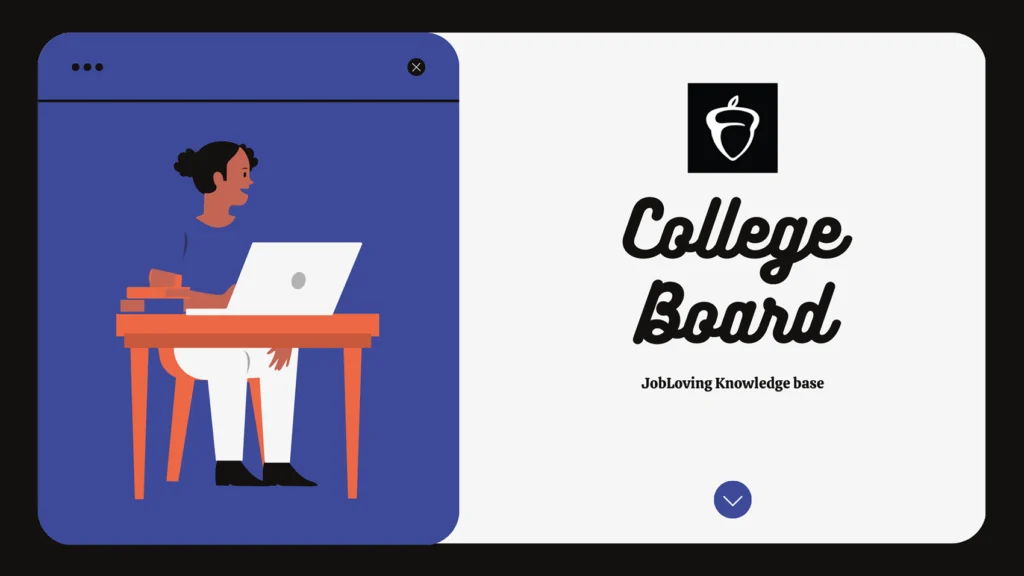How to Add a Class on College Board: A Guide for Teachers (and Students Who Are Tired of Hearing About It)
Let’s face it, navigating the College Board website can be about as enjoyable as attending a mandatory school assembly. It’s a maze of confusing menus, cryptic acronyms, and enough pop-up windows to make you question the sanity of the entire educational system. But fret not, my fellow educators and students who are tired of hearing about the College Board, because I’m here to guide you through the treacherous waters of adding a class on College Board.
The Quest for the “Add Section” Button
So, you’re ready to add that AP English Literature class to your roster (because, let’s be honest, everyone wants to debate the finer points of existentialism with high schoolers). But first, you need a map.
Here’s the breakdown of your adventure:
- Log in: You’ll need to sign in to your personalized AP experience. Think of it like your Hogwarts letter – it’s your gateway to the magical world of AP exams and all the grading headaches that come with them.
- Course Cards: Once you’re in, you’ll see course cards for each AP course you teach. Imagine these cards as little windows into the souls of your students – filled with the promise of knowledge and the potential for existential crises.
- The Holy Grail: Now, the moment you’ve been waiting for – the “+ Add Section” button. It’s right there, staring you in the face, like a tempting forbidden fruit. Click it, and get ready for the next level of College Board mayhem.
- Name that Class: Time to give your class a name. You have 20 characters to work your magic. Be creative, be concise, be memorable. After all, you want to make sure your students (and you) can remember which class is which.
- Student Limit: You’ll also need to set a maximum number of students. Pro tip: Choose a number that’s slightly higher than you expect, just in case. Because nothing says “I’m prepared” like a class that’s at maximum capacity before the semester even begins.
- The Schedule: Select the correct course schedule – the time slots you’ll be torturing, er, I mean teaching your students. This is important for both you and your students, so they don’t accidentally stumble into the wrong classroom looking for existential angst.
- Co-teachers: If you’re blessed with a partner in crime, you can add them as a co-teacher. Just remember to split the grading responsibilities – because let’s face it, grading AP essays is enough to make you question the meaning of life.
- The Final Click: Finally, click “Create Section.” You’ve done it. You’ve conquered the beast. You’ve successfully added a class to College Board. Now, go forth and teach (or grade, because let’s be real, that’s what we’re all really doing).
Student Enrollments: The Great Join Code Hunt
So you’ve created your class section, but now you need to get your students enrolled. There are two ways to do this:
- The AP Coordinator’s Choice: The AP coordinator or teacher can select “Change Section” next to the student’s name and class section. It’s like a game of musical chairs, but with more existential angst and less chance of tripping over a chair.
- The Join Code Dance: The AP coordinator or teacher shares the join code for the new section with the student. The student then enrolls in the new section through My AP. Think of it as a secret password to a hidden world of AP knowledge and stress.
Adding a Course to AP Central: The “Add New Course” Button
Let’s say you’re feeling ambitious and want to add a new AP course to your school’s repertoire. You’re going to need to venture into the mystical realm of AP Central.
Here’s your quest:
- Log in: You’ll need to sign in to your AP Course Audit account. This is a whole different login than your personalized AP experience, so don’t get confused (unless you’re feeling a little existential).
- The Quest Begins: Click “Add New Course.” You’ll see a dropdown menu with a list of courses. Choose your chosen course.
- Confirmation: You’ll be presented with a confirmation pop-up. Click “Add Course.” Then, click “OK” in the “Course Added” pop-up.
- The Final Step: Click “Complete Course Audit Form.” This step is like the final boss battle in your quest to add a course. It’s a little tedious, but it’s the last hurdle before you can officially offer the course to your students.
Finding the Class Code: The Join Code Odyssey
So you’ve created your class, but you need to give students the join code so they can actually join your class online. Here’s how to find it:
- Log In: You’ll need to sign in to your personalized AP online experience.
- Class Section Quest: If you haven’t already created a class section, do so now. It’s like finding the key to a hidden treasure chest of knowledge (and stress).
- The Join Code Reveal: Find the join code in the course card. Click “View Join Code(s).”
- Additional Sections: If you need to create additional class sections, click “Go to My Classes.” Then click the “+Add Section” link.
The College Board’s Grand Scheme: The “Equity” Measures
Now, you might be wondering why the College Board is so obsessed with getting students to take AP courses. It’s not just about spreading the love of knowledge (though that’s a nice thought). It’s also about a little thing called “equity.”
You see, one of the “equity” measures used to rank high schools is what percentage of students attempt at least one AP course and exam. So, in a nutshell, the College Board wants more students to take AP exams, because it makes the high schools look better, which, in turn, makes the College Board look good. It’s a beautiful, albeit slightly cynical, circle of life.
The Ultimate Guide to College Board Navigation
Adding a class on College Board can be a complicated process, with its confusing menus and cryptic acronyms. But with this guide (and a little patience), you can navigate the College Board website like a pro. Just remember to take a deep breath, stay calm, and always consult the College Board website for the most up-to-date information.
If you need further help, answer or research resources about how to add a class on the College Board, please connect with us at the JobLoving community. We’re here to help you navigate the treacherous waters of the College Board and emerge victorious (and hopefully with your sanity intact).