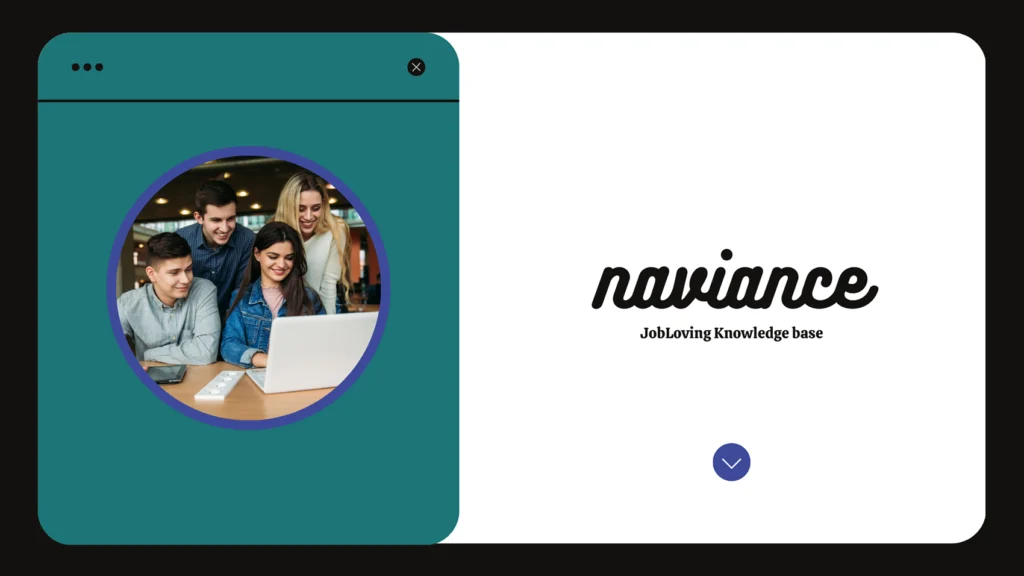“User Not Authenticated” on Naviance? Don’t Panic, It’s Not a Cybersecurity Nightmare… (Probably)
So, you’re trying to access Naviance, the online platform that’s supposed to help you navigate the treacherous waters of college applications and career planning, and you’re met with the dreaded “User Not Authenticated” message. It’s like that one friend who always seems to show up at the party just as the good music starts. Annoying, right?
Fear not, fellow seeker of higher education (and maybe a good career). This error doesn’t mean you’ve been banned from the hallowed halls of Naviance forever. It’s merely a little hiccup in the digital universe, a minor inconvenience that can be fixed with a little bit of troubleshooting.
Think of it like this: imagine trying to enter a fancy party without the proper invitation. You might get stopped at the door, told you need to “authenticate” yourself before you can join the festivities. Naviance is essentially the same – it wants to make sure you’re the real deal before giving you access to its treasure trove of college and career insights.
Here’s the lowdown on what “User Not Authenticated” means and how to fix it:
The Usual Suspects
- Forgotten Password/Username: It’s the most common reason. We’ve all been there, staring at the screen, racking our brains for that elusive password that’s vanished into the digital ether. You can usually recover your account by clicking on the “Forgot Password” link. (But if you’re like me, you’ve probably forgotten your recovery email address too…)
- Account Issues: Maybe your Naviance account is experiencing some technical difficulties. It’s like a glitch in the Matrix, but less cool and more frustrating. Try logging out and back in again. If that doesn’t work, contact Naviance support – they’re usually pretty helpful (unless they’re busy dealing with a horde of panicked students).
- School Login: Naviance uses your school’s login system for authentication. So, if your school is having technical problems, you’ll be stuck in Naviance limbo. Check with your school’s IT department to see if they’re aware of any issues.
- Browser Issues: Your browser might be outdated or have some lingering cookies that are causing a conflict. Try clearing your browser’s cache and cookies, or using a different browser altogether. It’s like giving your browser a fresh start, a chance to wipe its digital slate clean.
- Internet Connection: A shaky internet connection can also cause authentication issues. Try restarting your router or modem, or switch to a different network if possible. Sometimes, a simple reboot can do wonders for your online experience.
The “User Must Re-authenticate” Enigma
You’ve probably seen this message too. It’s like Naviance is saying, “Hey, we’re not sure it’s really you anymore. Let’s have another quick chat to make sure you’re the right person.” This usually happens if you’ve been inactive for a while or if there’s some security concern.
Fixing the Re-authentication Blues
- Check Your Login: Start by ensuring you’re logged in with the correct username and password. It’s like double-checking that you have the right key to unlock your digital treasure chest.
- Password Change: If you’ve recently changed your password, you might need to re-authenticate your Naviance account to reflect the new changes. It’s like telling Naviance, “I’ve got a new password, so let’s update our security protocols.”
- Clear Cookies: Sometimes, stubborn cookies can cause re-authentication issues. Clear your browser’s cache and cookies to give your Naviance session a fresh start. It’s like giving your browser a chance to forget the old password and start anew.
- Contact Naviance: If all else fails, contact Naviance support. They’re the experts, and they can help you troubleshoot any authentication issues. It’s like calling in the tech support cavalry to rescue you from the digital jungle.
Navigating the “User Not Authenticated” Maze: Tips and Tricks
- Double-Check Everything: Before you start pulling your hair out, take a deep breath and double-check your login information. Make sure you’re typing in the correct username, password, and school name. It’s like playing a game of digital “I Spy” to catch any potential errors.
- Use a Different Device: If you’re having trouble logging in on your computer, try using a different device, like a smartphone or tablet. Sometimes, a different device can provide a fresh perspective and help you bypass any device-specific issues. It’s like switching horses mid-race to see if you can get a fresh start.
- Keep Your Browser Up-to-Date: An outdated browser can cause all sorts of problems, including authentication issues. Make sure you’re using the latest version of your browser to avoid any compatibility conflicts. It’s like making sure your digital toolkit is equipped with the latest tools for the job.
- Be Patient: Sometimes, these authentication problems are temporary. If you’re still having issues, take a break, grab a cup of coffee, and try again later. Sometimes, a little patience can go a long way in the digital world. It’s like taking a breather before tackling a challenging puzzle.
- Contact Naviance Support: If you’ve tried everything and still can’t log in, don’t hesitate to contact Naviance support. They’re the experts, and they can help you troubleshoot any authentication issues. It’s like calling in the tech support cavalry to rescue you from the digital jungle.
Don’t Be a “User Not Authenticated” Victim
The “User Not Authenticated” error message can be frustrating, but it’s not the end of the world. By following these tips and tricks, you can usually get back on track and access your Naviance account. Just remember to be patient, persistent, and don’t be afraid to ask for help. After all, your college and career future depends on it!
Need More Help? Connect with JobLoving!
Still stuck in the “User Not Authenticated” maze? Don’t worry, we’ve got your back. We have a wealth of information and resources to help you navigate the choppy waters of college and career planning. Head over to the JobLoving community for more support and guidance.