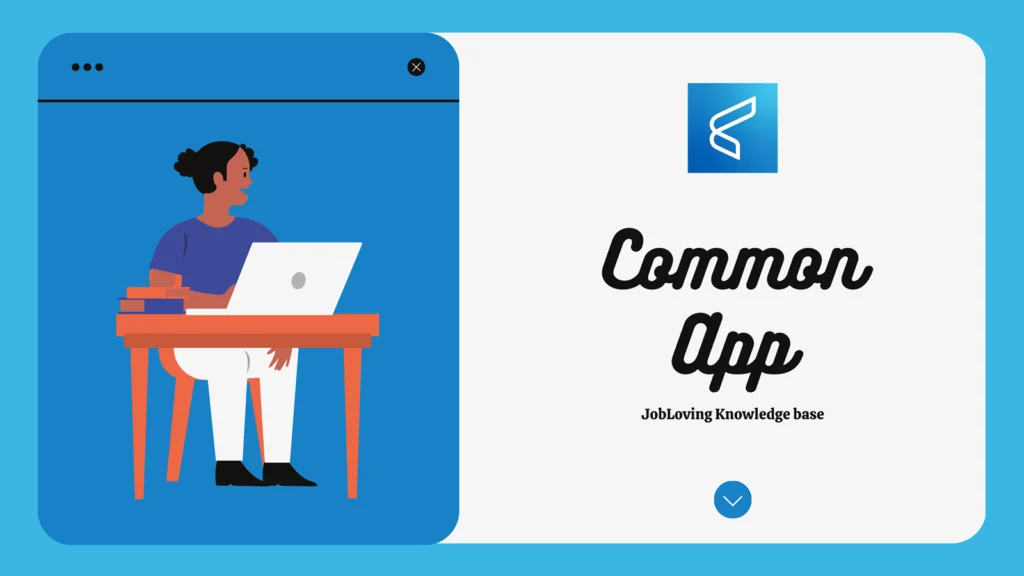The Great Image Editing Showdown: A Guide to Common Raster Image Editor Apps
Let’s face it, the world of image editing can be a confusing jungle. You’re staring at a photo, and you’re thinking, “I need to make this cat look like it’s riding a unicorn.” (Don’t judge me, we’ve all been there.) But amidst the plethora of photo editing apps, how do you choose the right one?
Well, buckle up, because today we’re diving into the world of raster image editors. These are the unsung heroes of the digital world, the tools that transform your pictures from “meh” to “WOW!”
Think of raster images like a mosaic. Each tiny square, called a pixel, contributes to the overall picture. Change a pixel, and you change the image. It’s a simple concept, but it opens up a whole world of possibilities.
So, what are some common raster image editor apps? Well, let’s break it down:
The Heavyweights
1. Adobe Photoshop: The King of Raster Editing
Photoshop is the undisputed king of image editing. It’s like the Swiss Army knife of the digital world – it can do everything from basic adjustments to complex manipulations. It’s the go-to tool for professionals, and for good reason.
Pros:
- A vast array of tools: Photoshop boasts an impressive arsenal of tools, from basic brushes and filters to advanced features like layer masks and smart objects. You can do pretty much anything you can imagine.
- Industry standard: If you’re in the creative field, knowing Photoshop is a must. It’s recognized everywhere, and it’s the standard for many industries.
- Massive community and resources: There’s a vast community of Photoshop users, meaning you’ll never be short of tutorials, plugins, and support.
Cons:
- The price: Photoshop is a paid program, and it can be expensive. You can get a monthly subscription, but it can still add up.
- Steep learning curve: Photoshop is powerful, but it takes time to master. If you’re a beginner, it can be overwhelming.
2. GIMP: The Free and Open-Source Powerhouse
GIMP, or the GNU Image Manipulation Program, is a free and open-source alternative to Photoshop. It’s a powerful tool that can handle most of the tasks you’d throw at Photoshop, but without the hefty price tag.
Pros:
- Free and open-source: GIMP is completely free, and you can download it and use it without any restrictions.
- Similar features to Photoshop: GIMP offers a wide range of tools and features that are similar to Photoshop, including layers, masks, and filters.
- Customizable: GIMP is highly customizable, allowing you to create custom brushes, tools, and even entire interfaces.
Cons:
- Less intuitive interface: GIMP’s interface can be a bit more complex and less user-friendly than Photoshop.
- Limited plugins: While GIMP has a growing library of plugins, it’s still not as extensive as Photoshop’s.
The Contenders
3. Canva: Design for the Masses
Canva is a cloud-based design platform that’s become incredibly popular. It’s known for its ease of use and its vast library of templates, making it perfect for beginners and non-designers.
Pros:
- User-friendly interface: Canva is designed to be intuitive and easy to learn, even if you’ve never used a design program before.
- Templates galore: Canva offers a huge library of templates for everything from social media posts to presentations to marketing materials.
- Affordable: Canva has a free plan, and its paid plans are very affordable, making it accessible to everyone.
Cons:
- Limited advanced features: Canva is great for basic design tasks, but it lacks the advanced features of programs like Photoshop and GIMP.
- Dependencies on templates: While templates can be helpful, they can also limit your creativity.
4. Pixlr: The Online Editor
Pixlr is a web-based image editor that offers a range of editing tools, from basic adjustments to more advanced features. It’s a great option if you need to edit images quickly and don’t want to download any software.
Pros:
- Web-based: Pixlr can be accessed from any device with an internet connection.
- Easy to use: Pixlr has a simple and intuitive interface, making it easy to use even if you’re not a tech wizard.
- Free and paid options: Pixlr offers a free version with basic features, and a paid version with more advanced tools.
Cons:
- Limited features compared to desktop programs: Pixlr offers a good range of features, but it’s still not as comprehensive as desktop programs like Photoshop and GIMP.
- Slow performance: Pixlr’s performance can be slow, especially if you’re working with large images.
5. Affinity Photo: The Photoshop Challenger
Affinity Photo is a professional-grade image editor that’s a serious contender to Photoshop. It offers a similar feature set to Photoshop at a much lower price.
Pros:
- Powerful and feature-rich: Affinity Photo offers a wide range of tools and features, including layers, masks, and advanced filters.
- Affordable: Affinity Photo is a one-time purchase, making it a much more affordable option than Photoshop’s subscription model.
- Fast and responsive: Affinity Photo is known for its speed and responsiveness, making it a pleasure to use.
Cons:
- Smaller community: Affinity Photo’s community is still growing, meaning there might be fewer resources and tutorials available than for Photoshop.
- Less compatibility with Photoshop files: While Affinity Photo can open and save Photoshop files, there may be some compatibility issues.
The Unsung Heroes
6. Krita: The Digital Painter’s Friend
Krita is an open-source raster graphics editor that’s particularly popular among digital artists. It’s known for its powerful brush engine and its wide range of tools for creating and painting images.
Pros:
- Free and open-source: Krita is completely free to use.
- Excellent for digital painting: Krita offers a wide range of tools and features specifically designed for digital painting, including brushes, textures, and canvas tools.
- Highly customizable: Krita is highly customizable, allowing you to create custom brushes, palettes, and even entire interfaces.
Cons:
- Less comprehensive features than Photoshop and GIMP: Krita is primarily geared towards digital painting, so it might not have as many general-purpose editing tools as other programs.
- Steeper learning curve: Krita’s interface can be a bit more complex than some other programs, so it might take a little longer to learn.
7. Paint.NET: The Simple and Free Option
Paint.NET is a free, user-friendly image editor that’s a great option for beginners. It offers a good range of basic editing tools, including layers, filters, and special effects.
Pros:
- Free and user-friendly: Paint.NET is free and easy to learn, making it a great choice for beginners.
- Good range of basic features: Paint.NET offers a good range of basic editing tools, including layers, filters, and special effects.
- Lightweight: Paint.NET is lightweight and doesn’t require a lot of system resources.
Cons:
- Limited advanced features: Paint.NET doesn’t offer as many advanced features as other programs like Photoshop and GIMP.
- Smaller community: Paint.NET’s community is smaller than other programs like Photoshop and GIMP, so you might have fewer resources and tutorials available.
8. Fotor: The Online Photo Editor with a Twist
Fotor is a web-based photo editor that offers a range of editing tools, from basic adjustments to more advanced features. It also includes a variety of design templates, making it a versatile tool for both editing and creating images.
Pros:
- Web-based: Fotor can be accessed from any device with an internet connection.
- Easy to use: Fotor has a simple and intuitive interface, making it easy to use even if you’re not a tech wizard.
- Free and paid options: Fotor offers a free version with basic features, and a paid version with more advanced tools and features.
Cons:
- Limited features compared to desktop programs: Fotor offers a good range of features, but it’s still not as comprehensive as desktop programs like Photoshop and GIMP.
- Slow performance: Fotor’s performance can be slow, especially if you’re working with large images.
The Verdict?
So, which raster image editor is right for you? It really depends on your needs and your budget.
- If you need the most powerful and comprehensive tool, then Photoshop is the clear choice.
- If you’re on a budget and need a free alternative, then GIMP is a great option.
- If you’re looking for a user-friendly design platform with templates, then Canva might be a better fit.
- If you’re a digital artist, then Krita is a great choice.
- And if you need a simple and free option, then Paint.NET is worth checking out.
Remember, the best image editor is the one that you enjoy using and that helps you achieve your goals. So, experiment with different programs and see which one works best for you.
Need More Help?
This is just a small taste of the amazing world of raster image editors. If you’re still feeling lost in the digital jungle, don’t worry! Join the JobLoving community and get your questions answered by experts and fellow image enthusiasts. We’re here to help you find the perfect tool for your creative journey!