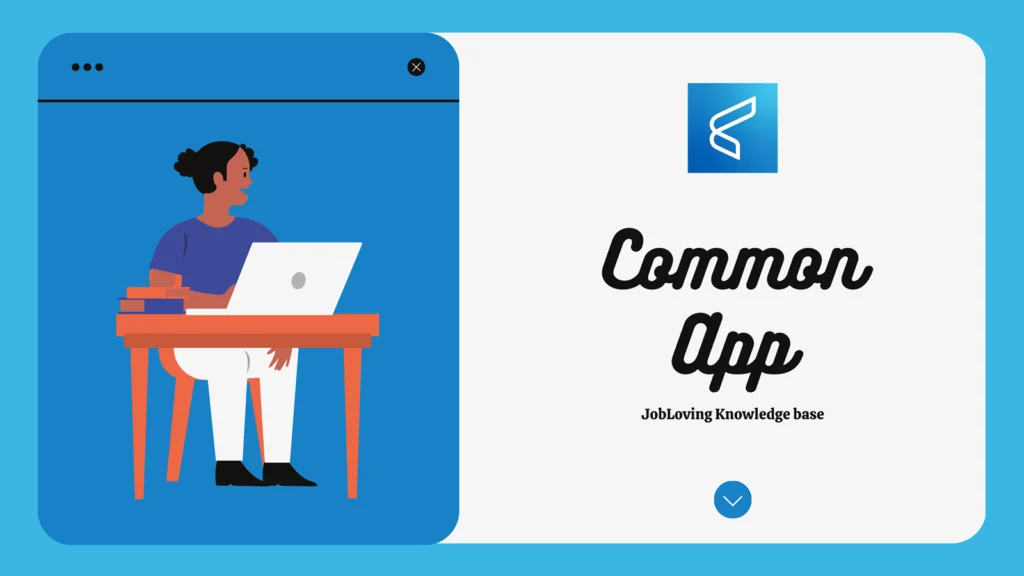Unraveling the Webpack Mystery: A Guide to Taming the JavaScript Beast (Without Losing Your Sanity)
“Webpack? More like Web-pack-a-punch, right?”
Okay, I’ll stop with the terrible puns. But seriously, if you’re a JavaScript developer who’s ever felt like your codebase was drowning in a sea of tangled dependencies, you’ve probably heard of Webpack. It’s the magical JavaScript bundler that takes all those messy modules and turns them into a cohesive, optimized bundle ready to rock your browser.
So, what is Webpack, and why should you care?
Imagine you’re building a house. You have bricks, wood, windows, and all sorts of materials scattered across your yard. You need to organize everything, assemble it, and build something functional. Webpack is like the master builder of your JavaScript world. It takes all those individual modules (like your bricks and wood) and puts them together into a single, optimized package (your beautiful house).
Webpack simplifies and optimizes your JavaScript development by:
- Bundling: Combining all your JavaScript code and assets (like images, CSS, etc.) into a single file or a few smaller files. This makes it easier for browsers to download and execute your code, improving performance.
- Module Loading: Handling the loading of dependencies between modules, ensuring that everything gets loaded in the right order.
- Optimization: Minifying your code, removing dead code, and using other techniques to make your application run faster.
- Code Splitting: Breaking your application into smaller chunks to improve initial load time and make it easier to load only the code that’s needed at a given time.
The CommonsChunkPlugin: Your Code’s Best Friend
Now, let’s talk about the CommonsChunkPlugin. This is a powerful feature that helps you optimize your code by extracting common modules into a separate file. Imagine you have multiple pages on your website, and each page uses some of the same JavaScript code. Instead of including that code in every page, you can use the CommonsChunkPlugin to create a separate file with those common modules and load it just once.
Think of it like this:
- Without the CommonsChunkPlugin: You’re loading the same code multiple times, like carrying around a bunch of heavy suitcases on every trip.
- With the CommonsChunkPlugin: You’re packing those common modules into a single, lightweight suitcase, saving space and making your website load faster.
Using Webpack: A Step-by-Step Guide
Okay, enough theory! Let’s get our hands dirty and see how to use Webpack in action.
Step 1: Installation
First things first, you need to install Webpack and the Webpack CLI (Command Line Interface). Open your terminal and run:
bash npm install webpack webpack-cli –save-dev
Step 2: Configuration
Webpack uses a configuration file (usually named webpack.config.js) to define how it should bundle your code. Here’s a basic configuration example:
“`javascript const path = require(‘path’);
module.exports = { entry: ‘./src/index.js’, // Entry point of your application output: { filename: ‘bundle.js’, // Output filename path: path.resolve(__dirname, ‘dist’) // Output directory }, module: { rules: [ { test: /.(js|jsx)$/, // Match files ending with .js or .jsx exclude: /node_modules/, // Exclude node_modules directory use: { loader: ‘babel-loader’ // Use Babel to transpile your code } } ] } }; “`
Step 3: Running Webpack
Now, you can run Webpack from the command line:
bash webpack
This will bundle your code and create an index.html file in your dist directory.
Step 4: Using the CommonsChunkPlugin
To use the CommonsChunkPlugin, simply add it to your webpack configuration:
“`javascript const { CommonsChunkPlugin } = require(‘webpack’).optimize;
module.exports = { // … other configuration …
plugins: [ new CommonsChunkPlugin({ name: ‘commons’, // Name of the common chunk filename: ‘commons.js’ // Output filename for the common chunk }) ] }; “`
Step 5: Loading the Common Chunk
You’ll need to load the generated commons.js file before your main entry point in your HTML file:
“`html
“`
The Eject Button: A Controversial Move
You might have heard about “ejecting” your Create React App (CRA) project. Ejecting essentially gives you full control over your Webpack configuration, but it also means you’ll need to handle everything yourself, including updates and migrations.
Think of it like this:
- Ejecting: Taking a comfortable, pre-configured car and deciding to rebuild it from scratch. It gives you ultimate freedom, but it also comes with more responsibility.
- Not ejecting: Staying in your comfortable car and letting the manufacturer handle updates and maintenance. It’s less work for you, but you might not have as much control.
The Verdict: Eject Only When Necessary
Ejecting can be helpful if you need complete control over your project, but it’s not always necessary. For most projects, the default Webpack configuration provided by CRA is more than enough.
Webpack: A Powerful Tool for Modern JavaScript Development
Webpack is an essential tool for anyone serious about building modern JavaScript applications. It simplifies module management, optimizes code, and speeds up your development workflow. Don’t be intimidated by its reputation. Start with the basics, experiment, and soon you’ll be a Webpack master!
Need More Help?
If you need more guidance or have questions about Webpack, don’t hesitate to connect with us at the JobLoving community. We’re always happy to help you navigate the world of JavaScript development and make your projects shine.