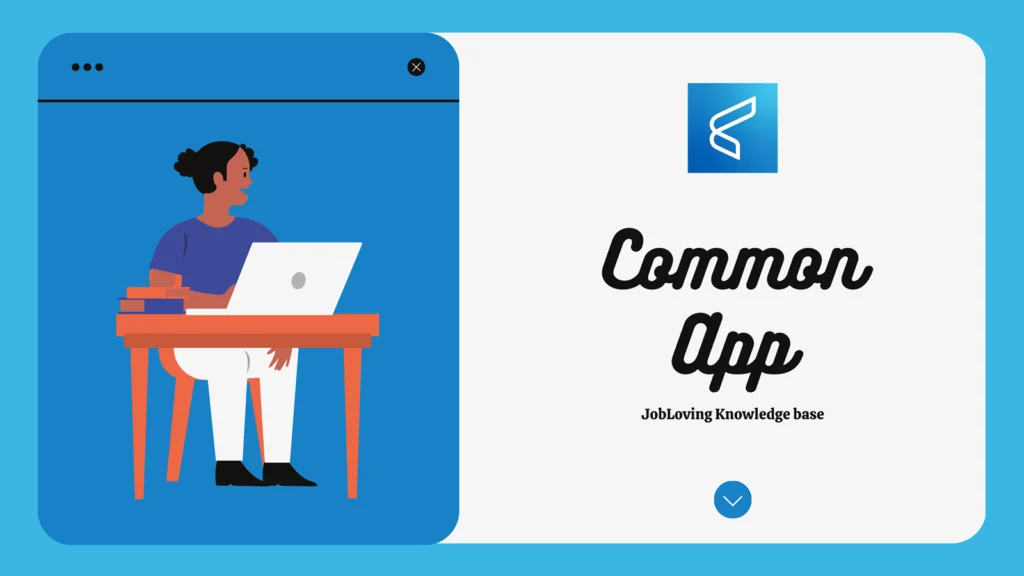How to Send Your Common App Activities List as a PDF: A Guide for the Perplexed (and Slightly Panicked)
You’ve poured your heart and soul into your Common App, meticulously crafting essays that would make Shakespeare blush, listing extracurriculars that make you sound like a superhero, and meticulously curating a resume that screams “Hire me!”
But now, a new challenge arises: How on earth do you get this masterpiece of a college application into a PDF format?
Don’t worry, my fellow applicants, you’re not alone in this quest. The Common App, in its infinite wisdom, doesn’t offer a simple “Print to PDF” button. But fear not, for I, your humble guide through the treacherous waters of college applications, am here to illuminate the path.
Here’s the lowdown:
- The Common App is a digital beast. It’s meant to be submitted online, so printing a physical copy is generally a no-no. Think of it like trying to mail a digital photo – it just doesn’t work that way.
- Why the PDF obsession? Sometimes, you might need a PDF for a specific reason, like submitting it to a third-party service or simply having a backup copy.
- Directly saving the entire Common App as a PDF? Unfortunately, there’s no official way to directly download your entire completed Common App as a PDF. The system is designed for online submission, not for printing.
So, what’s a stressed-out college applicant to do?
Fear not, my friend, there are a few workarounds that might just save your sanity:
1. The “Preview” Trick:
- Navigate to the “Review and Submit” section. This is where you can double-check all your information before hitting that final “Submit” button.
- Click on the “Preview” option. This will generate a PDF version of your application, providing a comprehensive look at everything you’ve submitted.
- Save, save, save! Once the PDF is generated, you can download it and save it for your records.
Important Note: This PDF preview will likely include a “preview” watermark. It’s a clever way for the Common App to ensure that only colleges have access to the full, unwatermarked version of your application. You, however, can still use this watermarked version for your own reference.
2. The “Cut and Paste” Method:
- For specific sections (like your Activities List): You can copy and paste the text from your Common App into a word processing program like Microsoft Word or Google Docs.
- Format, format, format! The Common App uses specific formatting, so try to maintain it as much as possible. This will make your document look more professional.
- Print to PDF: Once you’re happy with your formatted document, you can easily print it to PDF using your word processor’s built-in functionality.
3. The “Print to PDF” Tool:
- If you’re using a web browser: Most modern browsers have a “Print to PDF” option built-in. It’s usually found under the “File” or “Print” menu.
- Choose your print settings: Select PDF as your output format and adjust any necessary print settings, such as page size or margins.
- Save your PDF: Once the printing process is complete, your PDF will be saved to your computer.
4. The “Screen Capture” Technique:
- Take a screenshot of each section of your Common App: This is a bit more manual, but it can be an effective way to capture the contents of your application.
- Use a screen capture tool: There are many free and paid screen capture tools available online. Some popular options include Snagit, Lightshot, and even the built-in screenshot tool on your computer.
- Combine your screenshots: You can use a photo editing program like Photoshop or GIMP to combine your individual screenshots into a single PDF document.
5. The “Contact Your School” Option:
- For the most accurate and complete PDF: Sometimes, the best solution is to simply contact your college or university directly. They may be able to provide a PDF version of your completed application.
Remember: While the Common App itself doesn’t offer a magic “Print to PDF” button, these helpful workarounds can help you create a PDF of your application for your own personal use.
A Word of Caution:
- Don’t try to submit a PDF version of your Common App to colleges. The Common App specifically states that only they can print applications without the “preview” watermark. Stick to the online submission process for your official application.
Now, go forth and conquer those PDFs!
Need more help? If you’re still feeling lost in the labyrinth of the Common App, or if you have any other college application-related questions, don’t hesitate to connect with us at JobLoving. We’re here to guide you through the process, offer advice, and maybe even share a few laughs along the way.