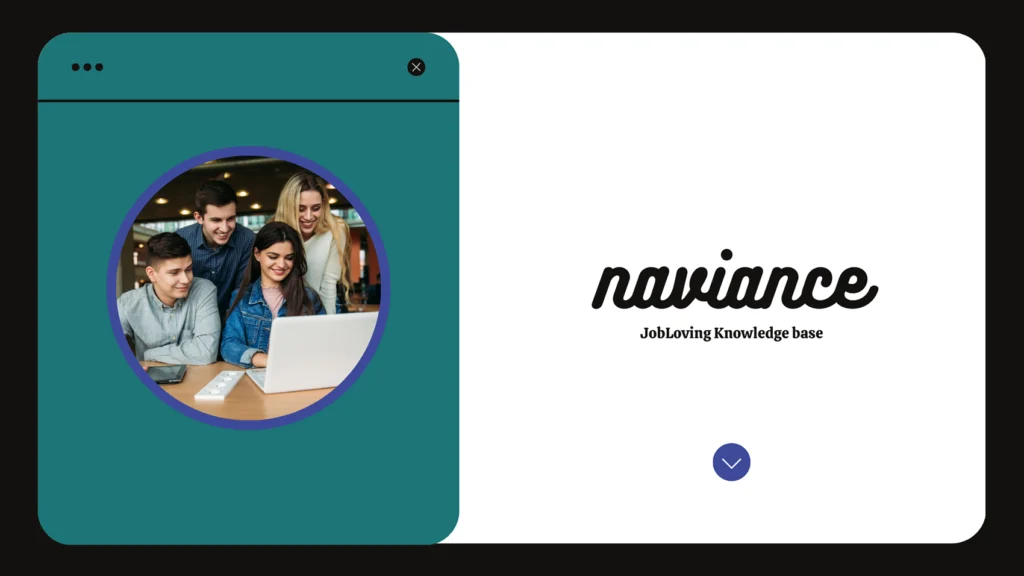How to Save Your Naviance Resume as a PDF: A Guide for the Resume-Savvy (and the Resume-Clueless)
So, you’ve painstakingly crafted your resume in Naviance, meticulously listing your achievements, skills, and extracurricular activities. You’re ready to unleash this masterpiece on the world, but there’s one small problem: you need to save it as a PDF.
Fear not, my fellow resume warriors! Saving your Naviance resume as a PDF is easier than trying to explain to your grandma what a “meme” is.
Let’s break down the process, step by step, with a sprinkle of humor and a dash of sarcasm (because, let’s face it, the resume game can be a bit stressful).
Step 1: The “About Me” Tab: A Journey of Self-Discovery (and Resume Creation)
First things first, head over to the “About Me” tab in your Naviance account. Imagine this tab as a digital mirror reflecting your stellar achievements and impressive skills.
Step 2: The “Resume” Button: Your Gateway to Resume Glory
Now, click on the “Resume” button. This is where the magic happens. Think of this button as the “Open Sesame” of your resume journey.
Step 3: “Print or Export Resume”: Your Ticket to PDF Paradise
You’re almost there! Click on the “Print or Export Resume” option. Now, you’re like a kid in a candy store – you’re presented with a menu of options, and it’s time to make a choice.
Step 4: “Download PDF”: The Holy Grail of Resume Formats
Choose the “Download PDF” option. Congratulations! You’ve successfully navigated the treacherous waters of resume saving and emerged victorious. You’ve basically conquered Mount Everest, but instead of a flag, you’ve got a perfectly formatted resume.
Step 5: “My Saved Resumes”: Your Resume Archive (and a Possible Source of Embarrassment)
Now, your resume will be stored in the “My Saved Resumes” section. This is your personal resume vault, a repository of your career aspirations and, possibly, some embarrassing early drafts.
Step 6: “Download DOCX”: For the Formatting-Obsessed
If you’re a formatting fanatic who loves to tweak every comma and semicolon, you can also opt for the “Download DOCX” option. This allows you to download your resume as a Microsoft Word document, giving you the freedom to wield the mighty power of font formatting and paragraph alignment.
The PDF: The King of Resume Formats (and a Savior for the Formatting-Challenged)
Why is PDF the preferred resume format? Well, let’s just say it’s like the perfectly-cooked steak of the resume world:
- Universally Compatible: PDFs can be opened on almost any computer or device without any special software.
- Preserves Formatting: PDFs lock your resume’s formatting in place, ensuring it looks exactly as you intended, even when shared across different platforms.
- Security: PDFs can be password-protected, keeping your precious resume safe from prying eyes.
A Word of Advice (from a Not-So-Wise Source):
- Proofread Carefully: Before you hit the “Save Resume” button, make sure you’ve proofread your resume like a hawk. No one wants to see a resume riddled with typos and grammatical errors.
- Check for Errors: Double-check that all the sections you want are included in your PDF. You don’t want to send a resume with a missing section, leaving the hiring manager wondering if you forgot about your internship at the local ice cream store (seriously, who doesn’t love a good ice cream internship?).
Bonus Tip: Printing Your Resume (For the Old-School Crowd)
If you’re one of those old-fashioned individuals who prefers a tangible resume, you can also print your Naviance resume. Just follow these simple steps:
- Go to the “About Me” tab.
- Click on “Resume.”
- Click on “Customize Your Printable Resume.”
- Click on the “View/Print” icon to see and print your resume.
In Conclusion:
Saving your Naviance resume as a PDF is a simple process that can save you a lot of headaches in the future. You’ll be able to share your resume with potential employers without worrying about formatting issues, and you’ll be able to print it out if you prefer a physical copy.
Remember: Your resume is your calling card, and you want to make sure it looks its best. So take the time to save it as a PDF, proofread it thoroughly, and get ready to impress potential employers with your stellar credentials.
Need more help or want to explore other resume tips? Join us at the JobLoving community! We’re here to answer all your resume-related questions, from saving as a PDF to formatting like a pro. Let’s get you on the path to your dream job!