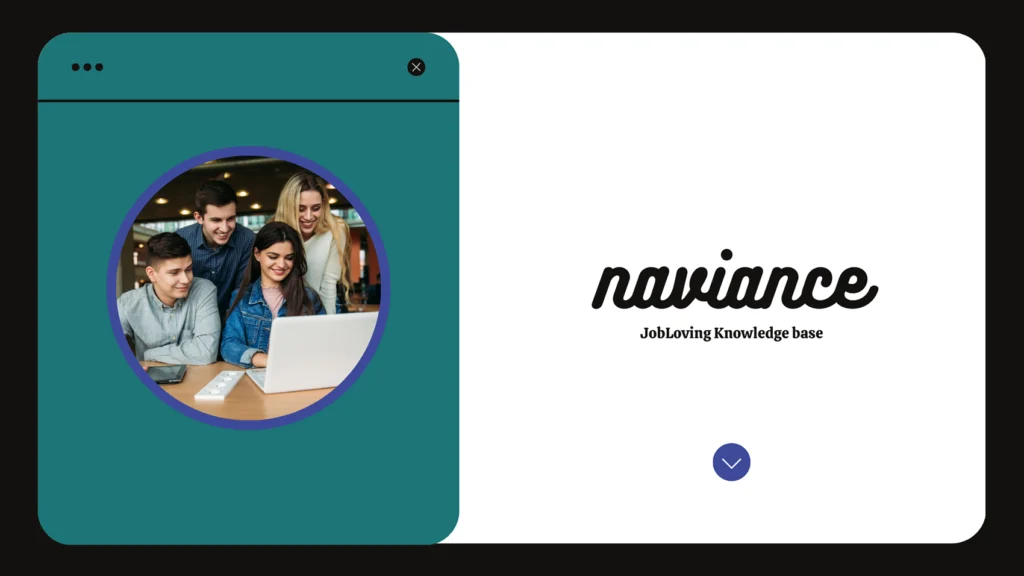How to Print for Guidance Counselor from Naviance: A Guide for the College-Bound (and Slightly Panicked)
“Printing” – that ancient, almost forgotten ritual in the digital age. Remember those days, back when the printer was the undisputed king of the school office, its hum a soothing lullaby to stressed-out students? Well, buckle up, because you’re about to be taken on a journey back to that glorious era, but with a twist. We’re going to talk about how to print for your guidance counselor from Naviance, a platform that’s as modern as a self-driving car but still manages to make you feel like you’re battling an ancient, bureaucratic beast.
The Quest for the Printed Document:
So, you’ve got your Naviance account, you’re navigating the labyrinthine menus, and you’re ready to conquer the college application process. But wait! Your guidance counselor wants a physical copy of your resume, a transcript, or even a letter of recommendation. Now, you’re staring at your computer screen, wondering if you need a degree in computer science just to figure out how to get that precious piece of paper. Fear not, young scholar! We’ve got you covered.
Your Naviance Printing Guide: A Step-by-Step Adventure
1. Embrace the Power of “About Me”:
Remember that “About Me” tab? It’s like your digital yearbook, filled with all sorts of important information about you. Click on it, and you’ll find a treasure trove of printable goodies, including your resume.
2. The Resume: Your Digital Masterpiece:
Naviance knows you’re probably too busy conquering the world to worry about fancy resumes. That’s why they’ve made it super easy to create a resume that looks like it was designed by a professional. Click on “Resume,” then “Customize Your Printable Resume.” Now, it’s time to unleash your inner artist, but only within the confines of Naviance’s template. Don’t worry, you can still show off your skills and achievements.
3. View/Print: The Moment of Truth:
You’ve created your digital masterpiece, you’ve admired it, you’ve probably even shared it with your cat (don’t judge). Now it’s time to make it real. Click on the “View/Print” icon, and your digital resume will magically transform into a tangible document. Just make sure your printer is loaded with paper and ready to go.
4. Counselor Recommendations: The Art of the (Digital) Request:
Oh, the power of a good recommendation! But how do you even request one from your counselor? Well, this is where Naviance truly shines. From the Naviance homepage, click on the “Colleges” link (it’s usually in the upper right corner) and then click on “Colleges Homepage”. Next, locate the “Letters of Recommendation” section under “Apply to Colleges” and click on “Add Request”. This will lead you to a form where you can specify which college you’re applying to and what kind of recommendation you need. It’s like ordering a pizza, but instead of pepperoni, you’re getting a glowing endorsement from your counselor.
5. Assign Counselors: The Power of Organization:
It’s important to know who your counselor is, especially if you’re going on a grand adventure through Naviance. You can assign counselors to multiple students if you’re a school administrator, but if you’re a student, you’ll probably just want to find your own counselor. To do this, go to “Gear” > “Setup” > “Assign Counselors”. You’ll be greeted by a list of counselors, so pick the one who’s got your back and who knows you better than your own best friend.
6. The “Brag Sheet” – Your Secret Weapon:
It’s not called a “Brag Sheet” in Naviance, but that’s what it really is. A glorious document where you can showcase all your amazing achievements, extracurricular activities, and awards. Now, how do you find this treasure? You’ll have to do a little digging. Check the “About Me” section, the “Colleges” tab, or even the “eDocs” tab. It’s like finding a hidden gem in a video game – a little frustrating at first, but totally worth it in the end.
7. Printing Beyond the Basics: The “eDocs” Tab:
Naviance is a treasure trove of information, and the “eDocs” tab is your gateway to all things printable. Need to print a school report? A transcript? A teacher recommendation? It’s all right there. Go to the “Print” section of the “eDocs” tab, and you’ll be able to print any document you need. It’s almost like magic, but without the sparkly smoke and mirrors.
8. College Lists: The Ultimate Guide to Your Academic Future:
Naviance wants to be your one-stop shop for all things college-related. That’s why it includes a “Colleges I’m Applying To” section. To update this list, click on the “Colleges” tab, then select “Colleges I’m Applying To”. Now, click on “Add To My List” and add all the colleges you’re interested in. This list will be your trusty guide as you navigate the college application process, and you can even print it out for your counselor if you need to.
9. Teacher Recommendations: The Art of the (Digital) Collaboration:
Teacher recommendations are like magic spells. They can make your college applications shine. But how do you get them? Well, Naviance has a system for that too. You’ll need to go to the “eDocs” tab and find the “Teacher Recommendations” section. From there, you can create a request for a recommendation, and your teacher can easily submit it through Naviance. It’s like a digital handshake between you, your teacher, and your future college.
10. The “Pending Acknowledgement” Tab: A Window into Your Counselor’s World:
This tab is like a backstage pass to your counselor’s workload. It shows you all the documents they’ve received from you and other students. If you’re impatient (and who isn’t during the college application process?), you can check this tab to see if your counselor has received your documents and if they have any questions for you.
11. Counselor Communication: The Power of Notes:
Naviance is more than just a printing machine, it’s a communication tool. You can use the “Notes” feature to communicate with your counselor, ask questions, and even send them a virtual high-five for all their hard work. Remember, your counselor is there to help you, so don’t be afraid to reach out if you have any questions or concerns.
The Final Word: Don’t Be Afraid to Ask for Help!
Navigating Naviance can feel like trying to solve a Rubik’s Cube while balancing on a unicycle. But don’t despair! If you’re still lost in the digital wilderness, don’t be afraid to ask for help. Your counselor is your guide, and they’re there to help you every step of the way. They can walk you through the printing process, answer your questions, and even give you a pep talk if you’re feeling overwhelmed.
Need Further Guidance? Join the JobLoving Community!
If this guide wasn’t enough to solve your Naviance printing woes, don’t worry! Join the JobLoving community where you can connect with other students, parents, and professionals to get the support you need. We’re all in this together, and we’re here to help you conquer the college application process. Remember, the journey is just as important as the destination, so enjoy the ride!