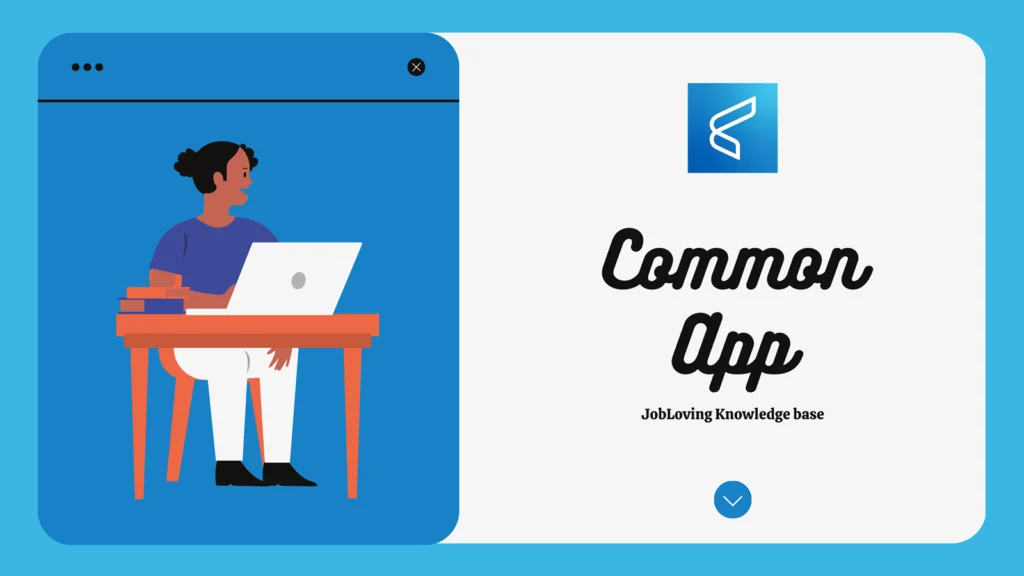How to Paste Google Docs into the Common App: A Guide for the Perplexed (and Slightly Panicked)
Ah, the Common App. That hallowed online portal where dreams of college acceptance are either made or spectacularly dashed. It’s like a digital version of the Hunger Games, except instead of fighting to the death, you’re battling against a sea of essays, recommendations, and transcripts, all while trying to maintain your sanity. And let’s be honest, the whole process can feel like navigating a labyrinth designed by a particularly sadistic Minotaur.
But fear not, fellow applicants! Today we’re going to tackle one of the most common anxieties: how to paste your Google Docs masterpiece into the Common App without losing your mind (or your formatting).
The Great Google Docs Paste-Off: A Tale of Two Methods
There are two main ways to conquer this digital beast, and both have their own quirks and advantages.
Method 1: The Direct Copy and Paste (aka “Hope for the Best”)
- Open your Google Doc and select all the text. You know, the part where you poured your heart and soul into crafting a masterpiece that would make Shakespeare weep.
- Copy the text. Right-click, click “Copy,” or use the keyboard shortcut Ctrl + C (or Cmd + C for Mac users). You’re practically a pro at this point.
- Navigate to the Common App’s essay section. This is where the real fun begins.
- Paste the text. Right-click, click “Paste,” or use Ctrl + V (or Cmd + V).
Now, here’s the catch. While this sounds deceptively simple, it’s a bit like playing Russian roulette with your formatting. Sometimes the Common App will graciously accept your masterpiece, complete with all its carefully crafted spacing, bolding, and italics. Other times, it’ll look like a drunken monkey went wild with a formatting brush, leaving you with a jumbled mess of text that resembles something out of a ransom note.
Pro Tip: Before you hit the “Submit” button, proofread, proofread, proofread! The Common App’s text editor can be a bit fickle, so make sure your essay isn’t a visual assault on the eyes.
Method 2: The Google Drive Upload (aka “Playing it Safe”)
This method is like a safety net for your formatting. It’s the more reliable way to ensure your essay looks as polished as a freshly-waxed car.
- Save your Google Doc. This is like making a backup copy just in case the universe conspires against you.
- Navigate to the Common App’s essay section. You’ve been here before, remember?
- Look for the Google Drive icon. It’s usually near the text box where you enter your essay.
- Click on the icon. This will open a window that allows you to browse your Google Drive.
- Select your Google Doc. You’ll be greeted with a triumphant sense of accomplishment.
- Click “Select.” The Common App will import your essay, preserving all the formatting glory.
Pro Tip: If you’re still unsure about the formatting, download your Google Doc as a PDF. PDFs are like the ultimate format police – they keep everything in its rightful place and prevent any formatting mayhem. You can then upload the PDF to the Common App.
The Common App’s Formatting: A Love-Hate Relationship
Let’s face it: the Common App has a bit of a personality, and it’s not always the most predictable. Sometimes it plays nicely with your Google Docs, and other times it throws tantrums, rearranging your text like a mischievous toddler playing with a Lego creation.
Here are some common formatting issues that plague the Common App:
- Spacing: The Common App’s text editor tends to have a mind of its own when it comes to spacing. It might decide to condense your paragraphs, making them look like a dense wall of text.
- Indentation: Suddenly, those carefully crafted indents you spent hours agonizing over might vanish into thin air. It’s like the formatting police have decided your indents are a public nuisance.
- Bold and Italic: You meticulously formatted your essay with bold and italic text, only to have the Common App treat them like rogue punctuation marks.
The Solution: A Little Editing Magic
Don’t despair! Before you throw your computer out the window (or at least hit “Ctrl + Alt + Delete” in a fit of rage), remember that a bit of editing magic can save the day.
These tips will help you tame the formatting beast:
- Double-check your spacing. Use the “Enter” key to add spaces between paragraphs, ensuring they’re not crammed together like sardines in a can.
- Manually indent your paragraphs. It’s a bit tedious, but it’ll save you a lot of frustration later.
- Reformat any bold or italic text. Since the Common App is a bit fickle about formatting, it’s best to use the text editor’s built-in bold and italic options to ensure consistency.
- Proofread, proofread, proofread! This is a mantra for the Common App. A single misplaced comma or a missed typo can be a dealbreaker.
The Common App: A Journey Through Formatting Peril
Pasting Google Docs into the Common App can feel like a daring expedition through a land of formatting perils. But with a little knowledge, a dash of patience, and a healthy dose of optimism, you’ll emerge from the other side with an essay that looks as polished as a diamond.
Remember, the Common App is just one hurdle on your journey to college. It’s a test of your resilience, your ability to adapt, and your knack for troubleshooting formatting nightmares. So breathe, take a break, and remember, you’ve got this.
And if you’re still feeling overwhelmed, don’t hesitate to reach out to your guidance counselor, a trusted teacher, or even a fellow applicant for support. We’re all in this together, and together, we can conquer the Common App’s formatting demons!
Need further help, answers, or research resources about how to paste Google Docs into the Common App? Join the JobLoving community and connect with experts!