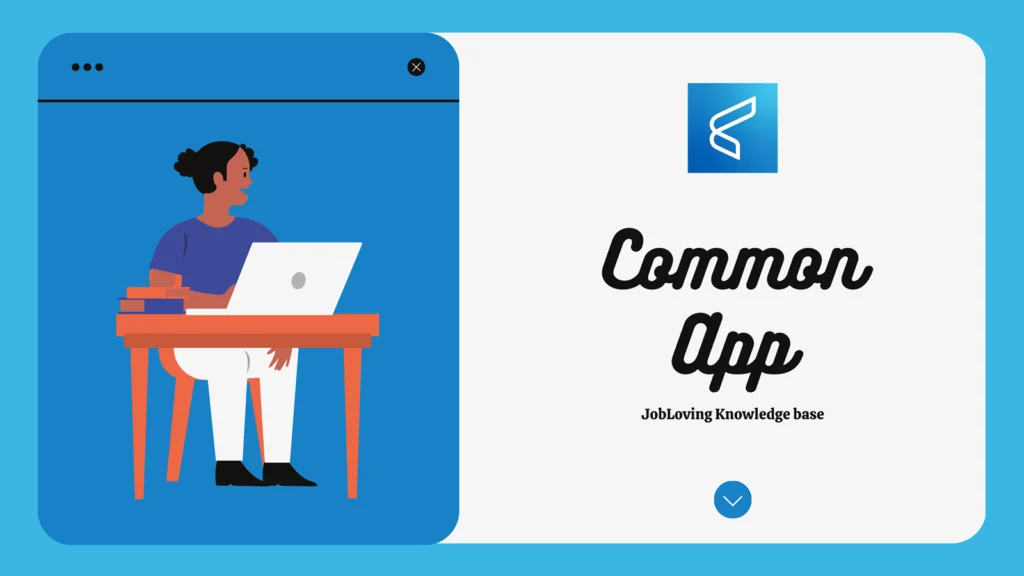How to Get Rid of Common Apps Pop Up: A Guide to Banishing Those Annoying Notifications
You’re scrolling through your phone, enjoying a perfectly good meme, when bam! a pop-up appears, screaming at you about a deal on a product you don’t need. It’s like a digital mosquito, buzzing around your screen, ready to suck the joy out of your digital life. We’ve all been there, and it’s incredibly frustrating.
But fret not, my fellow digital warriors! This guide is your weapon against those pesky pop-ups, a roadmap to reclaiming your phone’s serenity. We’ll tackle the most common offenders, from those rogue app notifications to those persistent browser pop-ups, and show you how to banish them to the digital abyss.
The Real Culprits: Unmasking the Pop-Up Perpetrators
Before we dive into the extermination tactics, let’s identify the usual suspects. These are the apps and services most likely to unleash a tidal wave of pop-ups on your precious screen time.
- The Suspicious Free App: You know the ones – those “free” apps that promise the world but come with a side dish of annoying ads. They’re often disguised as games, productivity tools, or even “useful” utilities.
- The Overzealous Notifications: Sometimes, even legitimate apps can get a bit too enthusiastic with their notifications. Think of the app that wants to tell you about every single sale, update, or “new feature.”
- Browser Pop-Ups: These are the classic villains of the internet. They often try to lure you with promises of “free” stuff or “special deals,” but their true goal is to redirect you to shady websites or bombard you with unwanted ads.
Taming the Pop-Up Beast: A Step-by-Step Guide
Now that we know who to watch out for, let’s equip ourselves with the skills to vanquish them. Here’s a step-by-step guide to banishing those pesky pop-ups, one by one:
1. The “Uninstaller” Approach: Nuking the Offending App
Sometimes, the most effective solution is the most brutal: simply remove the app! This is especially useful for those “free” apps that are nothing more than ad-generating machines.
- Android Users: Head to your phone’s “Settings,” navigate to “Apps,” and select the offending app. You’ll see an “Uninstall” button. Tap it, and poof! The app is gone.
- iOS Users: Open the “Settings” app, tap “General,” then “iPhone Storage.” Locate the app, tap it, then tap “Delete App.”
2. The “Notification Slayer” Technique: Silencing the App Siren
Not all apps are bad, but some can get a bit too chatty. Don’t worry, you don’t have to cut them off completely. You can simply mute their notifications, letting them exist peacefully in the background.
- Android Users: Go to “Settings,” tap “Apps & Notifications,” then select the app you want to tame. Tap “Notifications” and toggle the “Allow Notifications” switch to “Off.”
- iOS Users: Open the “Settings” app, tap “Notifications,” and then select the app. Toggle the “Allow Notifications” switch to “Off.”
3. The “Browser Blocker” Strategy: Conquering the Pop-Up Menace
Browser pop-ups can be a real pain. Thankfully, most modern browsers have built-in pop-up blockers. You can also install extensions that offer extra protection.
- Chrome (Android and Desktop): Open Chrome, tap the three dots in the upper right corner, select “Settings,” then “Site Settings.” Tap “Pop-ups and redirects” and toggle the “Allowed” switch to “Off.”
- Safari (iOS): Open the “Settings” app, tap “Safari,” then scroll down to “Pop-up Blocker” and toggle it to “On.”
- Firefox (Desktop): Open Firefox, click the three lines in the top right corner, select “Options,” then “Privacy & Security.” Under “Permissions,” click the “Settings” button next to “Pop-ups.” Choose “Block pop-ups.”
4. The “Special Access” Power Play: Limiting App Permissions
Some apps try to sneakily gain access to your phone’s features, which can lead to unwanted notifications and pop-ups. You can limit these permissions to regain control.
- Android Users: Go to “Settings,” tap “Apps & Notifications,” then select the app. Tap “Permissions” and see what permissions the app has. You can disable any that seem unnecessary.
- iOS Users: Open the “Settings” app and select the app. You’ll see a list of permissions, like location, camera, microphone, etc. Toggle off any permissions you don’t want the app to have.
5. The “Advanced Defensive Measures”: Going Beyond the Basics
If you’re dealing with particularly persistent pop-ups, you might need to take some more advanced measures:
- Check Your Downloads: If you’ve recently installed any new apps, especially free ones, consider uninstalling them. Sometimes, pop-ups are caused by rogue apps that sneak onto your phone.
- Run a Security Scan: Use a reputable antivirus app to scan your phone for malware. Malware can often cause pop-ups, so getting rid of it is crucial.
- Reset Your Phone (Last Resort): If all else fails, you can reset your phone to factory settings. This will wipe everything off your phone, so be sure to back up your data before you do this.
The Pop-Up War: An Ongoing Battle
Remember, the pop-up war is a constant struggle. New apps and websites are always trying to find ways to get your attention, so you’ll need to stay vigilant. Keep your devices updated with the latest security patches, and don’t hesitate to uninstall apps that are constantly bothering you.
The Digital Serenity You Deserve
By following these tips, you can reclaim your digital serenity and enjoy a peaceful, pop-up-free experience. No more annoying notifications, no more shady websites, just pure, unadulterated digital bliss.
Need More Help?
If you’re still battling those pesky pop-ups, don’t hesitate to connect with our community of tech-savvy experts at JobLoving. We’ll be happy to offer further assistance and help you achieve the digital peace you deserve.