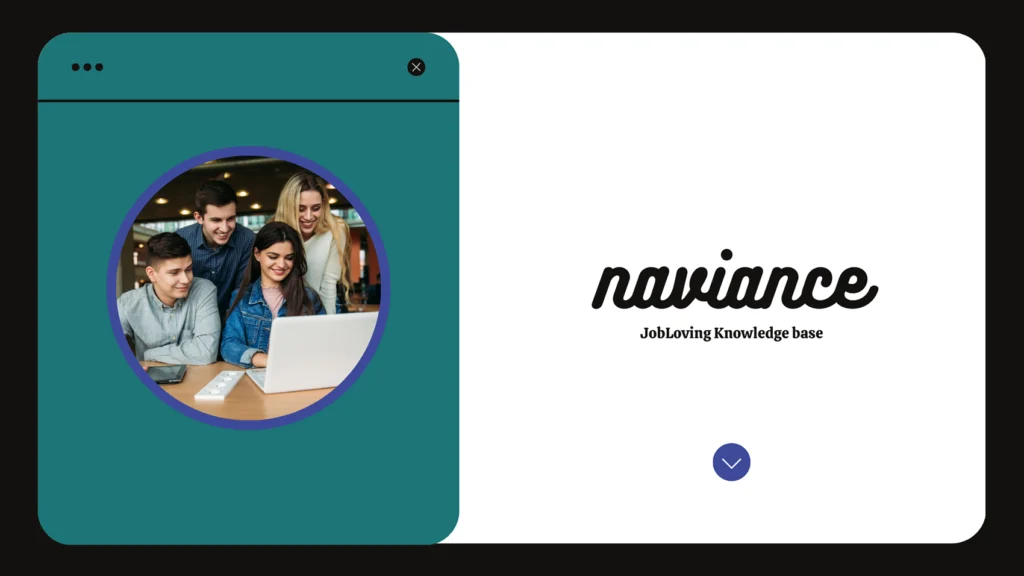The Great Naviance Session Expired Saga: A Guide to Navigating the Digital Labyrinth
Have you ever been in the middle of a crucial college application process, only to be unceremoniously kicked out of Naviance with a dreaded “Session Expired” message? We’ve all been there. It’s like trying to navigate a labyrinth without a map, except the labyrinth in this case is made of digital breadcrumbs that disappear faster than a plate of cookies at a bake sale.
What is this Naviance session expiration business, anyway?
Naviance, that digital haven for college-bound students (and their equally stressed parents), is designed to be a secure platform. That means they take your privacy seriously, which is great, except when it kicks you out right when you’re about to hit “submit” on that perfectly crafted college essay. But fear not, dear reader, for we are here to help you understand the intricacies of Naviance’s session expiration and equip you with the tools to tackle this frustrating foe.
The Usual Suspects: Why Naviance Says “Sayonara!”
Think of your Naviance session as a delicate butterfly. It flutters happily along, but a gust of wind (or in this case, a less-than-ideal internet connection) can send it spiraling. Here’s a breakdown of the common culprits:
- The Internet Connection Gone Rogue: Remember that internet connection you thought was reliable? Yeah, it’s probably the root of your woes. Just like a bad case of the hiccups, unstable internet connections can cause your Naviance session to abruptly end, leaving you stranded in a digital wasteland.
- The Browser’s Forgotten Defaults: Sometimes, your browser’s settings can act like a grumpy old neighbor, getting in the way of your Naviance access. A simple reset can do wonders, like a fresh coat of paint on a tired-looking house.
- The Ever-Present Time Limit: Naviance, like many other online platforms, has a built-in time limit for active sessions. It’s like a digital bouncer who politely requests you leave after a certain period to make room for new arrivals.
Conquering the “Session Expired” Monster: Practical Solutions
Alright, so you’ve been kicked out of the Naviance paradise. Don’t panic! Here’s a battle plan to help you get back in:
1. Check Your Internet Connection:
- First things first: Is your internet connection stable? Try browsing other websites. If you’re experiencing lag or disconnects, that’s your culprit.
- Restart your router: Sometimes a simple reboot does the trick. Unplug your router, wait a few seconds, then plug it back in. It’s like giving your router a little power nap.
- Consider a wired connection: If possible, connect your device directly to your router using an ethernet cable. This provides a more stable connection, like a sturdy bridge over a turbulent river.
2. Refresh Your Browser’s Settings:
- Open your browser’s settings menu: The exact location depends on your browser (Chrome, Firefox, Safari, etc.).
- Reset to default: Look for an option to “restore to default settings” or something similar. This will reset your browser’s configurations to their original state.
- Clear your cache and cookies: These little files can sometimes cause conflicts. Clearing them out might help (though it might mean you’ll have to log in to some other websites again).
3. Be Mindful of the Time Limit:
- Don’t leave Naviance open for hours on end: If you’re taking a break, log out of Naviance to ensure you don’t get kicked out due to inactivity.
- Set reminders: Use your phone or a calendar app to remind yourself to log back in before the session expires.
4. Contact Naviance Support:
- If all else fails: Reach out to Naviance’s customer support team. They’re the experts, and they can help you troubleshoot any lingering issues.
Bonus Tip: Proactive Measures to Prevent the “Session Expired” Blues
- Implement session timeout warnings: This is a great feature to have on your website. It lets users know when their session is about to expire and gives them a chance to save their work or extend their session.
- Auto-save user progress: This is a lifesaver! It automatically saves the work users are doing so they don’t lose everything if their session expires. Think of it as a digital safety net.
- Regularly review your server configurations: Make sure your server settings are optimized to handle traffic and prevent session timeouts.
Remember, the Naviance session expired message is a temporary setback, not a permanent roadblock. With a little patience, troubleshooting, and a sprinkle of technical know-how, you can conquer this digital dragon and continue your journey towards college acceptance.
Need further help? Connect with our JobLoving community! We’re a team of experts and fellow travelers who can offer advice and support on navigating the sometimes-tricky world of college applications and all things Naviance-related. Just imagine us as your friendly neighborhood tech-savvy cheerleaders, ready to help you reach your goals!