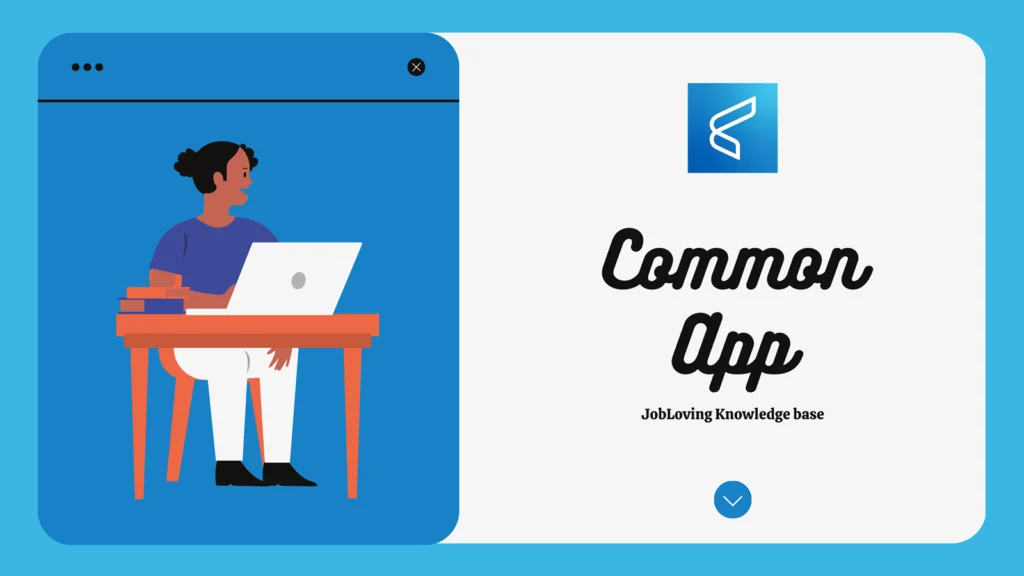Banishing the App-pocalypse: How to Disable Common Apps on Android
Tired of those pesky pre-installed apps clogging up your Android phone? Feeling like your app drawer is a chaotic mess? You’re not alone. We’ve all been there, staring at a sea of apps we never use, wishing we could just banish them to the digital abyss. Fear not, my fellow app-wary friends, this guide is your weapon against the app-pocalypse!
The App Rebellion: Why You Want to Disable Those Apps
Let’s be honest, most of us are guilty of app-hoarding. We download them, use them once, and then they languish in the depths of our phone, like digital tumbleweeds. But these apps, even if we never touch them, are still lurking in the background, draining our battery life, hogging our precious storage space, and generally making our phones less efficient.
But it’s not just about decluttering your digital life. There’s also a security aspect to consider. Some pre-installed apps, particularly on lesser-known brands, can be privacy nightmares. They might be constantly collecting your data, tracking your browsing habits, or even sending your personal information to unknown third parties. No, thank you!
The Art of App Disabling: A Step-by-Step Guide to Digital Freedom
Now, let’s get down to the nitty-gritty. Disabling those unwanted apps is easier than you think. Here’s a breakdown of the most common methods:
1. The Classic “Disable” Option:
- Step 1: Open your phone’s Settings app (usually a gear icon).
- Step 2: Navigate to Apps & Notifications or Apps. (The exact wording might vary slightly depending on your Android version.)
- Step 3: Select the app you want to disable.
- Step 4: Tap on Disable (or Force Stop).
This will effectively deactivate the app, preventing it from running in the background and using your resources. You can always re-enable it later if you change your mind.
2. Removing the “Suggestions” Scourge:
Those pesky “Suggested Apps” at the top of your app drawer are like unwanted houseguests. They just won’t leave. But, fear not! We can banish them with a few simple steps:
- Step 1: Press and hold a blank space on your home screen.
- Step 2: Tap on Home settings (or whatever your phone calls it).
- Step 3: Navigate to Home screen style.
- Step 4: Choose the option that allows you to customize your app drawer (usually App tray).
- Step 5: Turn off Suggestions in all apps list.
3. Banishing the “Recommended Apps” from Recent Apps:
Did you know that the “Recent Apps” screen often tries to recommend apps you might like to use? Well, guess what? We don’t need their recommendations! Here’s how to reclaim control:
- Step 1: Open your Recent Apps screen (usually by tapping the square button).
- Step 2: Tap on the More options icon (three vertical dots).
- Step 3: Select Settings.
- Step 4: Turn off the switch next to Show recommended apps.
4. The Great Uninstaller: For the Apps You Just Don’t Need
If you’re feeling really ruthless, you can go the nuclear option and uninstall those apps altogether. This will completely remove them from your phone, freeing up space and giving you a sense of digital liberation.
- Step 1: Open Settings and navigate to Apps & Notifications or Apps.
- Step 2: Select the app you want to uninstall.
- Step 3: Tap on Uninstall and confirm.
Note: Some apps are pre-installed and can’t be uninstalled. However, you can often still disable them using the methods described above.
A Word of Caution: Caveats and Considerations
While disabling apps is a great way to reclaim control of your Android experience, it’s not always a foolproof solution. Some apps might be essential for your phone’s functionality, and disabling them could lead to unexpected issues.
For example, disabling the Google Play Services app could cause problems with other apps that rely on it. So, proceed with caution and make sure you understand the potential consequences before disabling any critical apps.
App-ocalypse Now! Reclaim Your Android Throne
By following these steps, you can conquer the app-pocalypse and restore order to your Android kingdom. You’ll have a cleaner, more efficient phone, and you’ll be free from the tyranny of unwanted apps.
But remember, the battle against digital clutter is an ongoing one. Keep your eyes peeled for new apps that might be lurking in the shadows, ready to invade your phone. And always be on the lookout for new ways to reclaim control and personalize your Android experience. After all, your phone is your domain, and you should be the one in charge!
Still facing app-geddon? Need help conquering those pesky apps? Join the JobLoving community and connect with our team of tech experts for personalized advice and support. Let’s banish the app-pocalypse together!