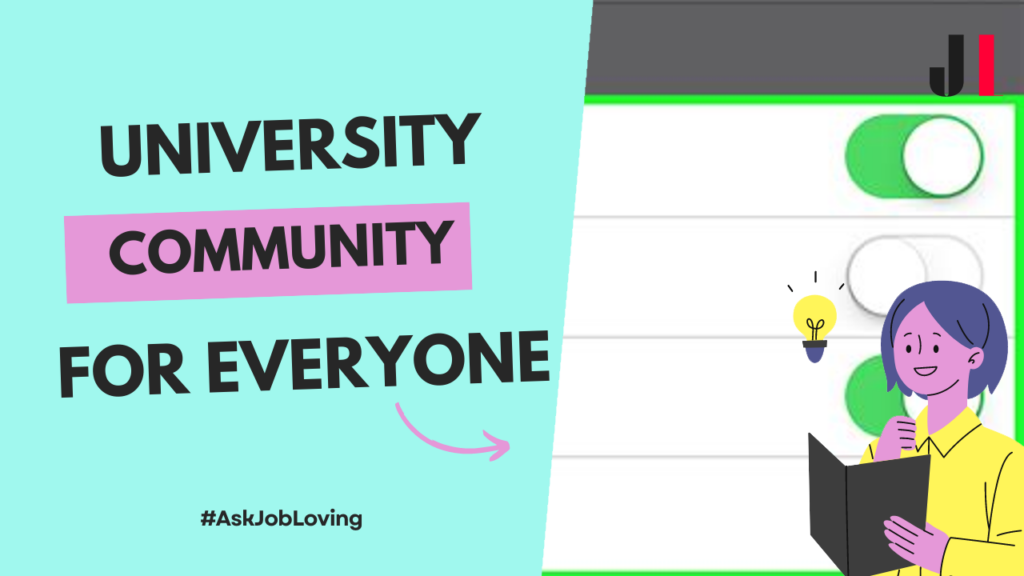How to Add University of Michigan Email to iPhone
If you’re a student, faculty member, or staff at the University of Michigan, staying connected through your university email on your iPhone can help you manage communications more efficiently. Adding your University of Michigan email to your iPhone allows you to send, receive, and organize emails seamlessly, ensuring you never miss an important message. Let’s dive into how you can easily set this up!
Step-by-Step Guide to Setting Up Your Email
First things first: grab your iPhone! Here’s a simple step-by-step approach to adding your University of Michigan email:
- Open the Settings app on your iPhone.
- Scroll down and tap on Mail.
- Select Accounts.
- Tap Add Account.
- Select Other from the list of options.
- Next, tap on Add Mail Account. Here, you’ll input your name, email address (your uniqname@umich.edu), password, and a description (like “UMich Email”) for easy identification.
- Once filled out, click Next.
- Your iPhone will attempt to verify the account. If successful, you’ll see fields for the incoming mail server settings.
- Host Name: imap.mail.umich.edu
- User Name: uniqname@umich.edu
- Password: Your UMich password
- For outgoing mail server settings:
- Host Name: smtp.mail.umich.edu
- User Name: uniqname@umich.edu
- Password: Your UMich password
- After entering these details, tap Next.
- Your iPhone will then verify the settings. If everything is correct, you should see checkmarks beside Mail and Notes.
- Select what you want to sync—mail, contacts, calendars—and hit Save.
Congratulations! You’ve successfully added your University of Michigan email to your iPhone. Now you can easily access all your university communications right from your phone. If you encounter any hiccups during this process, checking for software updates or restarting your iPhone might help resolve minor issues.
Troubleshooting Common Issues
If you’re experiencing problems while attempting to add your email account or encountering errors like “Unable to verify account information,” don’t worry; you’re not alone. Here are a few tips to resolve such issues:
- Confirm Credentials: Double-check that you have entered the correct username and password.
- Create a Strong Connection: Ensure that your internet connection is stable. Try switching between Wi-Fi and mobile data.
- Caching Issues: Sometimes clearing the cache in Safari or restarting the Mail app helps settle unexpected issues.
- A Visit to IT Help Desk: If all else fails, reaching out to the OIT Help Desk at the university can provide specialized assistance tailored to their systems.
Keeping Your Communication Seamless!
This simple guide should help you integrate your University of Michigan email with ease! By following these steps and tips, you’ll be well-equipped to manage all your academic correspondence without hassle. Remember that staying connected is vital during your time at university—every email counts!
If you need further help, answers, or resources about how to add University of Michigan email to iPhone, feel free to connect with us at the JobLoving community.