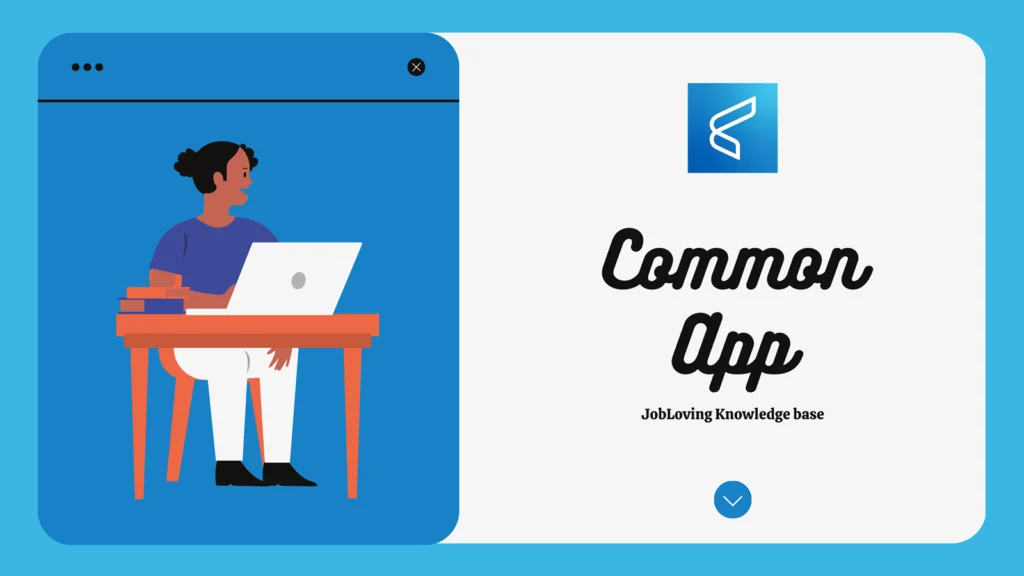The Great App Purge: How to Remove Apps From Your Phone (And Your Life)
Let’s face it, our phones are digital dumping grounds. We’ve all got those apps lurking in the shadows, the ones we downloaded on a whim, maybe even used once, and now just sit there, digital ghosts haunting our Home Screens. They take up precious storage space, they clutter our mental landscape, and they whisper promises of productivity that they never fulfill. It’s time to initiate “Operation: App Purge” and reclaim your phone!
Think of it this way: your phone is like your closet. You wouldn’t keep a moth-eaten sweater from 1992 in there, would you? No, you’d toss that bad boy out to make room for fresh, new threads. The same goes for your apps; it’s time to spring clean your digital wardrobe.
The Art of the App Delete: A Beginner’s Guide
Now, before you go on a wild deleting spree, let’s be strategic. We wouldn’t want to accidentally get rid of that app you use to track your sleep, only to realize you were sleepwalking into a messy situation (figuratively and literally). So, here’s a step-by-step guide to app removal, tailored for both Android and iPhone users:
Android App Removal: A Gentle Reminder to Unplug
Android users, gather ’round! You’re about to embark on a digital detox journey, and thankfully, Google Play Store has made it refreshingly easy to say goodbye to those app-y ghosts.
- Open the Google Play Store app. It’s the one with the colorful play button, like a brightly colored beacon of digital freedom.
- Tap the Profile icon. It’s usually at the top right, and it’s like a little window into your app-filled world.
- Tap Manage apps and devices. This is your command center for app control. Think of it as the “Uninstall Headquarters.”
- Select the name of the app you want to delete. You know the drill – choose wisely, and avoid any accidental removals. One wrong swipe, and you might find yourself reminiscing about the days of “Snake” on a Nokia brick phone.
- Tap Uninstall. This is where the magic happens! You’re about to free up storage space, clear your mental clutter, and potentially increase your battery life. It’s a win-win-win situation.
iPhone App Removal: Swiping Your Way to a Clearer Screen
iPhone users, your app removal journey is a bit different, but equally satisfying. Think of it as a digital decluttering session, a chance to create a visually pleasing and mentally peaceful Home Screen.
- Touch and hold the app. You know, like you’re trying to drag it away from its current location, a metaphor for the liberating act of app removal.
- Tap Remove App. This is where the decision is made. Are you ready to say goodbye to this app? Think of it as a digital farewell, a “see you later” to the app that no longer serves you.
- Tap Delete App, then tap Delete to confirm. It’s like a double-tap of finality, a digital “I’m sure, let’s do this!” And then, poof, the app is gone. You’ve just created a digital void, a space for a new, more worthy app to fill.
The App Library: Your Digital Storage Unit
Now, let’s talk about the App Library, iOS’s hidden treasure trove of apps. Think of it as a digital pantry, where all your apps are neatly organized, waiting to be rediscovered. It’s a great way to get rid of those apps you don’t use often but still want to keep around, in case you need them.
To remove an app from the App Library (and the Home Screen), simply follow these steps:
- Touch and hold the app in the App Library. It’s like a digital tug-of-war, but you’re the one in control.
- Tap Delete App. You’re making a bold statement; this app is no longer welcome in your digital life.
- Tap Delete. The final act, the digital “goodbye” to a forgotten app. You’re freeing up space, both on your phone and in your mind.
Beyond the Basics: Advanced App Removal Techniques
Now, let’s dive deeper into the world of app removal. There are some more advanced techniques you can use, depending on your phone’s operating system and your level of app-removal expertise.
Settings: A Deep Clean for Your Phone
For Android users, the Settings app is your secret weapon for a deep cleaning. You can access a more detailed list of installed apps and remove them from there. It’s like a digital spring cleaning, a chance to declutter your app ecosystem.
- Select Start > Settings > Apps > Apps & features. It’s like navigating a digital map, where each step leads you closer to your app-removal goal.
- Find the app you want to remove, select More > Uninstall. You’re taking control, asserting your digital dominance. This is where you decide which apps stay and which apps go.
“Most Used Apps” Feature: A Look at Your Digital Habits
Android also offers a handy feature called “Most Used Apps.” It’s like a mirror reflecting your digital habits, showing you which apps you use most frequently. You can use this feature to identify apps you use rarely and consider removing them.
- Click Start > Settings Personalization > Start. It’s like a quest for digital self-awareness, a journey to understand your app usage patterns.
- Click Show most used apps On or Off. This is where you make the call, deciding whether you want to see your digital habits laid bare.
The Importance of App Reviews: A Digital Yelp for Apps
Before you delete an app, it’s worth taking a moment to read the reviews. Sometimes, an app might be buggy or frustrating because of a recent update. Reading the reviews can help you determine if the issue is widespread or specific to your device.
Think of it as a digital Yelp for apps, where users share their experiences and warnings about potential app-related pitfalls. It’s a valuable resource before you make the final decision to delete an app.
The After-App-Removal Blues: A Word of Caution
Now, be warned. Deleting apps can be a bit like breaking up with a bad boyfriend; there might be a period of adjustment. You might miss that app you used to use to track your grocery list, or you might find yourself longing for the days when you could spend hours playing Candy Crush Saga.
But trust me, the digital space you’ve reclaimed is worth it. You’ll have more storage space, a less cluttered Home Screen, and a more focused mind. Plus, you’ll be free to explore new and exciting apps, the ones that truly serve your needs and interests.
The Takeaway: A Phone Worth Keeping
So, there you have it. A comprehensive guide to removing apps from your phone. It’s a simple process, but it can have a profound impact on your digital life. By deleting those unused apps, you’re not just freeing up space on your phone; you’re also freeing up space in your mind.
Remember, your phone should be a tool for productivity, connection, and entertainment. Don’t let it be a digital graveyard for forgotten apps. Take charge, embark on “Operation: App Purge,” and reclaim your phone.
If you need further help, answer or research resources about how to remove apps from your phone, don’t hesitate to connect with us at the JobLoving community. We’re here to help you navigate the digital world with ease and efficiency.