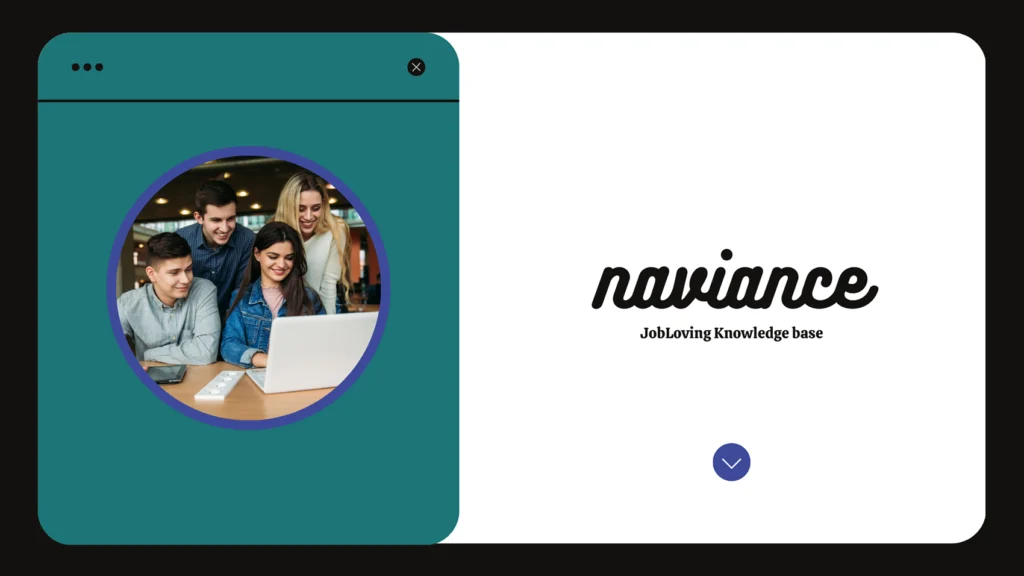The Naviance Nightmare: How to Cancel a Letter of Recommendation Request (and Maybe Save Your Sanity)
So, you’ve made a classic college application blunder: you accidentally sent a letter of recommendation request to every college on your list, leaving your poor, unsuspecting teacher drowning in a sea of essays and recommendation forms. You’re panicking, your palms are sweating, and you’re convinced your dream school will reject you based solely on this digital faux pas.
Fear not, my stressed-out friend! We’re here to navigate the treacherous waters of Naviance and cancel those unwanted letter of recommendation requests. Get ready for a wild ride, because this journey is filled with more twists and turns than a rollercoaster at a theme park.
The Naviance Labyrinth: Navigating the Cancellation Process
Let’s start with the basics. Naviance, that wonderful (and sometimes infuriating) online platform, is where you manage your college applications, send transcripts, and, yes, even request those precious letters of recommendation. But here’s the catch: canceling a request can be a bit like trying to decipher a cryptic message from a Shakespearean play.
Here’s how to cancel those pesky requests:
- Find the “Colleges” Tab: Think of it as the entrance to the Naviance dungeon. Click on the “Colleges” tab, usually found at the top of the page.
- Enter the “My Colleges” Chamber: You’ll be greeted by a list of your colleges. Click on the “Colleges I am applying to” section under “My Colleges.”
- Locate the “Add/Cancel Requests” Button: Scroll down to the “Teacher Recommendations” section at the bottom of the page. There, you’ll find the magical “Add/Cancel Requests” button. Click it!
- The X Marks the Spot: You’re almost there! Look for the “X” icon next to the specific school(s) you want to remove. Click it, and you’ll be prompted to confirm your cancellation.
- Confirm Your Cancellation: Take a deep breath and click “Confirm.” You’ve just escaped the Naviance labyrinth, and your teacher’s inbox is probably doing a happy dance.
But Wait, There’s a Catch: The “Submitted” Trap
Now, here’s where things get tricky. Naviance has a mind of its own. Even if your teacher has deleted the recommendation on their end, Naviance might still stubbornly display the “Submitted” status.
Why? Because Naviance lives in a parallel universe where time doesn’t always flow linearly. It’s like a cosmic glitch, a digital anomaly, a…well, you get the picture.
So, what can you do about this stubborn “Submitted” message?
- Talk to Your Counselor: Your counselor has a magical power called “Naviance Override” (or at least, it feels like it). Tell your counselor about the situation, and they might be able to work their magic to correct the status.
- Contact Naviance Support: Sometimes, you just need to call in the heavy artillery. Contact Naviance support and explain the situation. They’re usually pretty good at resolving these kinds of issues.
The Common App: A Different Beast Altogether
If you’re using the Common App, you’re entering a whole new layer of complexity. The Common App has its own set of rules and regulations, and canceling a recommendation request isn’t always as straightforward as it should be.
To remove a recommender from the Common App:
- Navigate to the “Recommenders and FERPA” Section: Go to the “Recommenders and FERPA” section for the desired school.
- Look for the Trash Can Icon: On the right side of the recommender’s name, you’ll see a trash can icon. Click it.
- Confirm Your Removal: You’ll be prompted to confirm your removal. Click “Confirm” and pray that it works.
But here’s the kicker: you can’t unassign recommenders if the application or recommendation has already been submitted. This is where things get really frustrating.
When the Application is Submitted: The Point of No Return
Let’s be honest, the college application process is a stressful rollercoaster. But when you actually submit the application, it’s like pressing the “launch” button on a rocket ship. You’re committed, and there’s no turning back.
This means that, unfortunately, you can’t cancel a recommendation request after the application is submitted. The college admissions portal is sealed, like a time capsule buried in the desert sands.
So, what are your options if the application is already submitted?
- Contact the College: Your best bet is to contact the college directly. Explain the situation and see if they can make an exception.
- Email Your Counselor: Keep your counselor in the loop. They may be able to communicate with the college on your behalf and help navigate the process.
The Teacher’s Perspective: Unsubmitting Forms
Let’s not forget the teachers who are tirelessly working behind the scenes, writing those glowing recommendation letters. They can also unsubmit forms under certain conditions:
- Teachers Can Unsubmit Forms: Teachers can unsubmit evaluation forms that haven’t been downloaded.
- Counselors Can Unsubmit Forms (With Exceptions): Counselors can unsubmit all forms except for the fee waiver form, early decision 1 form, and early decision 2 form.
The Bottom Line: It’s a Mess, but There’s Hope
The Naviance and Common App systems can be notoriously complex, and canceling a letter of recommendation request can be a real head-scratcher. But don’t despair! By following these steps and communicating clearly with your counselor and the college, you can increase your chances of undoing that accidental request.
Remember, the college application process is a marathon, not a sprint. And sometimes, even the most seasoned applicants stumble along the way. Just keep your head up, stay organized, and don’t be afraid to ask for help.
And if you’re still feeling lost in the Naviance wilderness, don’t hesitate to reach out to the JobLoving community for support. We’re all in this together!