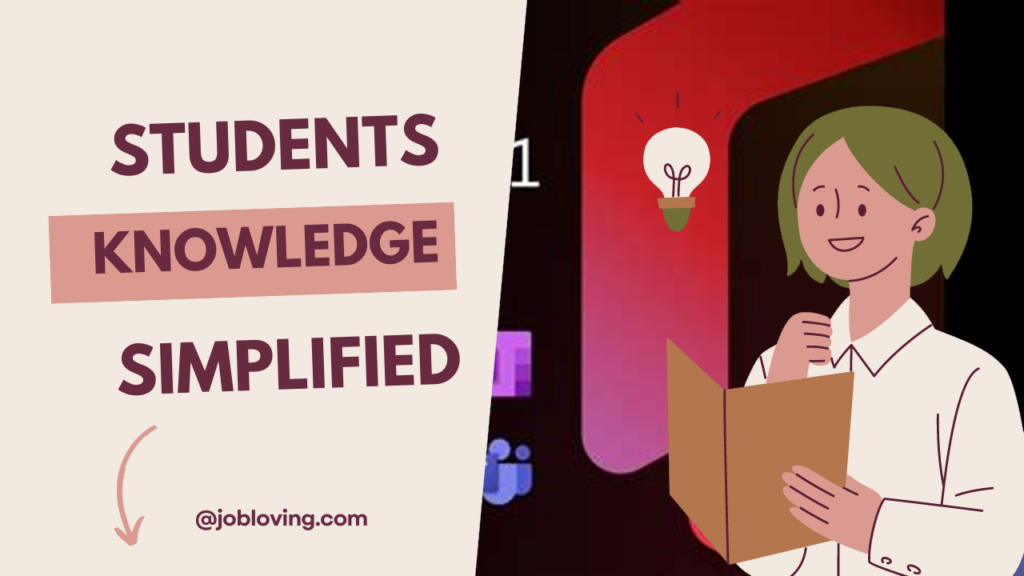Unlocking Microsoft Office for Free as a Student
Welcome to the vibrant world of academia where *knowledge* meets *technology*! As students, we thrive on the essentials that boost our productivity, and Microsoft Office is undeniably one of them. Fortunately, there’s a golden opportunity for students to activate Microsoft Office for free. Yes, you heard it right! Let’s dive into this exclusive student benefit and get started with Office 365 without reaching for your wallet.
Step 1: Validate Your Student Status
Before you set off on your quest for free Microsoft Office, you’ll first need to ensure that you have a valid school email address. Why? Because that’s your golden ticket! Think of it as the key that unlocks a treasure chest full of productivity tools.
- Use your valid school email address to get started today. This means addresses like john@contoso.edu do the trick!
- If you run into any hiccups with your school email, don’t hesitate to reach out to your school administrator. They’re your allies in this journey!
Step 2: Access the Student Portal
Once that school email is in your hands, it’s time to navigate to your university’s online student portal. Most universities have streamlined the access to Microsoft Office through their platforms, so you’ll want to take advantage of this easy access.
- Look for a section that suggests Office 365 or Microsoft Office – this is typically where the magic happens!
- Proceed to log in using your school email address. This ensures that Microsoft recognizes you as a legitimate student.
Step 3: Installing Microsoft Office
Once you’re in the portal, the installation process is like a walk in the park! You’ll just need to follow these simple steps:
- Find the link directing you to the Office 365 download.
- Click on it, and you’ll be brought to the Office installation page.
- Choose your desired Office apps (Word, Excel, PowerPoint, OneNote) and make sure to grab them all!
- Hit the download button and get ready for the installation wizard to guide you through the rest. It’s mostly a matter of a few clicks!
How Many Devices Can You Install On?
Are you ready for the best part? You can install Microsoft Office on up to 15 personal devices—that includes your laptops, tablets, and smartphones! Need to edit that last-minute paper while waiting for class? Your phone’s got you covered.
Offline and Online Access
Microsoft Office isn’t just about fancy installations; it’s also about accessibility. While an internet connection is essential for the initial setup and licensing, you can work offline after that! However, you’ll need to connect to the internet every 30 days to maintain your editing rights.
The Graduation Caveat
As you embark on your academic journey, it’s essential to plan for the end. Once you graduate, your access to Microsoft Office will switch to read-only mode. So, you’ll still be able to view and read any documents you created but won’t be able to edit them. This is why you must back up your OneDrive files before graduation!
- OneDrive is essential for storing all your documents in the cloud, but remember to clear out your content before graduation to avoid it being deleted without recovery options.
Using OneNote, Word, Excel, and More
Microsoft Office isn’t just offering you tools; it’s offering you a new world of productivity! Tools like Word, Excel, PowerPoint, and OneNote help you tackle assignments, create presentations, and manage notes all in one place.
- Word: Craft essays and reports with style.
- Excel: Organize data, create budgets, and analyze statistics.
- PowerPoint: Design stunning presentations to wow your professors.
- OneNote: Digital note-taking that keeps your ideas organized and your projects in sight.
Alternative Online Versions
If you prefer to dodge installations altogether, there’s an alternative: using the online versions of Microsoft Office. This means you can access Word, Excel, and PowerPoint right from your browser without any downloads. That’s perfect for working on school projects from the library’s computer or collaborating on group assignments with peers.
Final Thoughts
Activating Microsoft Office for free as a student doesn’t have to be a daunting task. With the right steps and your magical school email, you have everything you need to succeed. As you harness these essential tools, you’ll find that productivity and academic success aren’t just aspirations—they’re within your grasp!
So why wait? Dive into this treasure trove of software, take advantage of this fantastic student offer, and boost your academic work and projects efficiently. Happy studying!
“Education is the most powerful weapon which you can use to change the world.” – Nelson Mandela
If you’re ever stuck, remember that your university’s IT support is there to help guide you through any installation challenges! Now go forth and conquer your academic tasks!