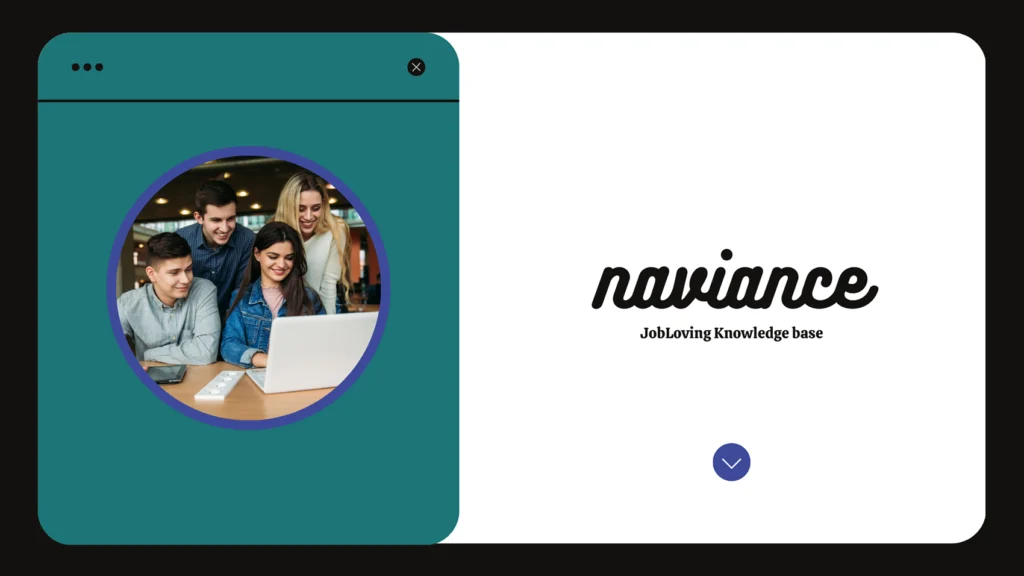Can You Batch Upload Transcripts as Documents into Naviance? A Guide for the Perplexed
Let’s face it, navigating the world of college applications is about as fun as watching paint dry. And when you throw Naviance into the mix, it’s like attempting to solve a Rubik’s Cube while blindfolded. But fear not, my fellow application warriors, because today we’re going to unravel the mysteries of batch uploading transcripts into Naviance.
You’ve got a mountain of paperwork, a deadline looming larger than your future dreams, and you’re desperately trying to figure out how to get all those transcripts to the right colleges without losing your sanity. “Can I just upload them all at once?” you desperately plead.
The answer, my friend, is a resounding YES!
The Art of the Batch Upload – A Step-by-Step Guide
1. Permission Granted?
First things first, make sure you have the right credentials. Check your Naviance homepage for a “Multiple Transcript Manager” under “Quick Links.” If it’s nowhere to be found, you’re missing the “Upload Multiple Transcripts” permission. Time to contact your guidance counselor and plead your case!
2. Prepare for Takeoff
Now, let’s get organized. Your transcripts need to be in a PDF format and ready for upload. Grab your school’s student information system and download a bulk PDF of transcripts (don’t worry, it’s like a digital stack of paper, but way less bulky). Just remember, that file can’t be a heavyweight champion – the limit is 15MB.
3. The Naviance Interface: A Love-Hate Relationship
You’re finally ready to enter the world of Naviance. Click on “Multiple Transcript Manager” and click “Start Uploading.” The next step might seem simple, but it’s crucial: select the type of transcript and the class year it belongs to.
4. The Upload Process: Fasten Your Seatbelts
Drag and drop your transcript file or upload it the old-fashioned way. Just like waiting for your favorite show to download, you’ll have to wait for the file to upload. But hey, it’s a lot less painful than waiting for your acceptance letter, right?
5. The Matching Game: A Quest for Accuracy
Once the upload is complete, it’s time to play the matching game. Click “Begin Matching” and Naviance will try to connect the transcripts to the right students. You’ll have a chance to review the results and make sure everything is in order.
6. Review, Verify, and Conquer
Click “Review Transcripts” to see a summary of the match-ups. Double-check that every page of every transcript is linked to the correct student. If you notice any discrepancies, you can use the “Page Actions” to reorder pages.
7. The Final Countdown: Sending Your Transcripts
And voila! You’ve successfully uploaded your transcripts in bulk. Now you can sit back, relax, and wait for your colleges to receive them.
Naviance: A Love-Hate Relationship
Naviance is like that friend who always promises to help but then leaves you stranded at the party. It’s got its quirks, but it’s still a valuable tool for college applications.
Here are some common Naviance gripes:
- The user interface can be confusing. Why do I need to click on five different tabs to send a transcript? Why does the search function only work half the time?
- It can be slow and buggy. Sometimes it feels like Naviance is moving at the speed of a sloth. And don’t even get me started on the occasional error messages.
- The matching process can be frustrating. Naviance might think a transcript belongs to someone else, and you’re left trying to decipher its logic.
But don’t despair! Naviance can also be your best friend in the college application process:
- It streamlines the transcript sending process. No more printing, stuffing envelopes, and hoping your transcripts arrive on time.
- It provides access to valuable college resources. You can find information about schools, scholarships, and even career options.
- It keeps everything organized. You can track your applications, deadlines, and even your college essays.
Other Ways to Batch Upload Transcripts
While Naviance is a popular platform, it’s not the only game in town. Here are some other options for batch uploading transcripts:
1. Scoir: This platform offers a similar bulk upload feature for transcripts, grade reports, and senior courses.
2. Common Application: If you’re applying to Common Application schools, you can request transcripts through Naviance, and they will be sent electronically within two weeks.
3. Your School’s Student Information System: Some schools have their own systems for managing transcripts. Check with your guidance counselor to see if they offer a bulk upload option.
The Final Word
Navigating the college application process can be a stressful experience, but it doesn’t have to be. With a little patience and the right tools, you can conquer the mountain of tasks and submit those transcripts with confidence.
If you need further help, need answers, or want to research resources about batch uploading transcripts into Naviance, connect with us at the JobLoving community – we’re here to help you navigate the treacherous waters of college applications.