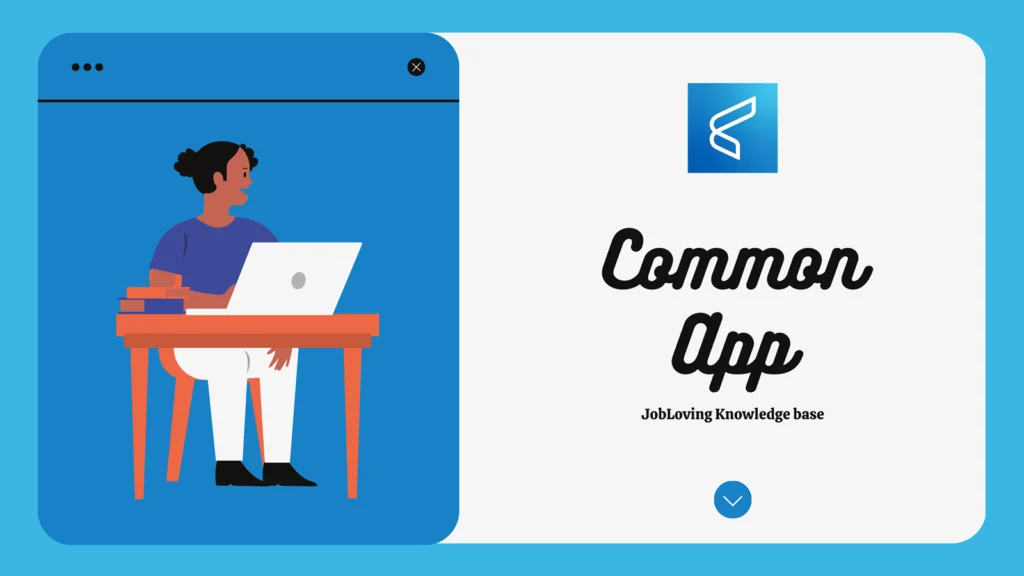Can I Remove Apps from the “Common Apps” List on My Pixel? The Saga of the Stubborn Suggested Apps
Let’s face it, your Pixel’s “Common Apps” list can be a real pain in the neck. It’s like that annoying friend who keeps suggesting you go to the same restaurant every time, even though you’ve tried it a dozen times and are craving something new. You’re like, “Dude, I know how to use my phone, I don’t need you to tell me which apps I should be using!”
But alas, the “Common Apps” list on Pixel phones is a persistent beast, often displaying apps you rarely use or just plain don’t want to see. So, you’re asking, “Can I get rid of these pesky app suggestions?”
The short answer? Yes, you can! But it’s not as straightforward as simply deleting them. Think of it like trying to get rid of a stubborn houseplant that keeps sprouting back – you need to attack it from different angles.
Here’s how to slay the “Common Apps” dragon:
Method 1: The “Suggestions” Setting
This method is the most direct way to tackle the app suggestions. It’s like pulling the weeds from your garden, but instead of weeds, you’re pulling out unwanted app suggestions.
- Long-press on an empty space on your home screen. This will summon a little menu.
- Tap “Home settings.” You’re going to the heart of the operation.
- Tap “Suggestions.” Prepare to unleash your inner app-suggestion-slayer.
- Toggle off the switch for “Suggestions in all apps list.” This will nuke the app suggestions from the app drawer, eliminating the “Common Apps” list entirely.
But wait, there’s more!
You can also turn off “Suggestions in apps list search.” This will prevent the app suggestions from popping up when you search for apps within the app drawer. It’s like putting up a “No Soliciting” sign for app suggestions.
Method 2: The “Recent Apps” Trick
This method is a bit more subtle, focusing on the “Recently Used Apps” list rather than the “Common Apps” list. It’s like cleaning your closet – you’re getting rid of the old, unused items to make room for the new.
- Swipe up from the bottom of the screen to access the “Recent Apps” list. This is where all your recently used apps hang out.
- Swipe from left to right on the specific app you want to remove. This is like sending that app into the digital void.
- You can also tap “Clear all” to clear all recently used apps at once. This is a nuclear option, but sometimes you just need to start fresh.
Method 3: The App Removal Strategy
This method is for the apps you simply don’t want on your phone, period. It’s like getting rid of a piece of furniture you’ve grown tired of – you just want it out of your life.
- Open the Google Play Store app. This is your app removal headquarters.
- Tap the Profile icon at the top right. You’re about to get down to business.
- Tap “Manage apps & devices.” This is where you’ll find the list of all your apps.
- Select the app you want to delete. It’s time to say goodbye.
- Tap “Uninstall.” You’re officially removing it from your phone.
But wait, there’s a catch!
Not all apps can be removed this way. Some apps are pre-installed on your Pixel and can only be disabled. Disabling an app will prevent it from running, but it will remain on your phone. It’s like putting the app in a time-out corner.
Method 4: The “App Drawer” Reset
This method is a bit more drastic, but it can be effective at resetting the “Common Apps” list and giving it a fresh start. It’s like cleaning your entire house – you’re getting rid of the dust and clutter and starting over.
- Long-press on an empty space on your home screen. You’re back in familiar territory.
- Tap “Home settings.” You’re going to the control center.
- Tap “Suggestions.” It’s time to make some changes.
- Turn off the switch for “Suggestions in all apps list” and “Suggestions in apps list search.” This will completely disable app suggestions.
- Now, close the “Home settings” menu and restart your phone. This will reboot the phone and give the “Common Apps” list a fresh start.
The Final Word: The “Common Apps” List is a Stubborn Beast
Even after you’ve done all of this, the “Common Apps” list can still be a persistent problem. Sometimes, it seems like the list has a mind of its own, constantly trying to push its own suggestions on you.
If you’re still struggling with the “Common Apps” list, you can always try a factory reset of your phone. This is a nuclear option, but it’s guaranteed to wipe the slate clean.
Remember, you’re not alone in this struggle. The “Common Apps” list is a common annoyance for Pixel users. If you’re still having trouble, you can always reach out to Google for help or check out the many online forums where Pixel users share their tips and tricks.
And if you’re still feeling frustrated, just remember: You’re not the only one who’s had to deal with this. We all have to fight the good fight against the tyranny of the “Common Apps” list. In the end, we’ll all be victorious – or at least we’ll have a slightly less annoying phone.
Need more help?
If you’re still struggling with the “Common Apps” list, don’t fret! Join the JobLoving community, where you can connect with other Pixel users and get the help you need. We’re a community of tech enthusiasts who are always happy to lend a helping hand (or a digital finger).