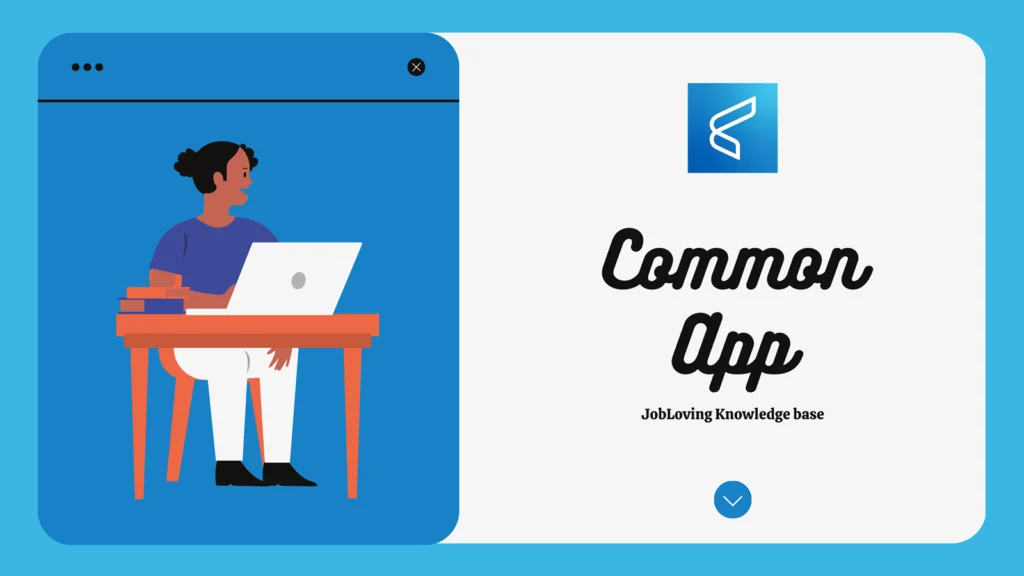Unlocking the Secrets of the Common App: A Parent’s Guide to Accessing Your Child’s Application
Ah, the Common App. That magical portal to college dreams, where aspirations soar and deadlines loom. For many parents, the Common App is a source of both excitement and anxiety. You want to be there for your child, offering support and guidance every step of the way. But let’s be real, you’re also a parent with a life, a job, and maybe a few other commitments that don’t involve dissecting college application essays. So, how do you strike that balance? How do you get a glimpse into the Common App without becoming a full-fledged stalker? Fear not, dear parents, for we shall embark on a journey to unlock the secrets of the Common App and discover the art of parental access, without driving your child to the brink of rebellion.
Let’s face it, the Common App is a bit like a black box – you know it’s important, but the inside details remain a mystery. The good news is, there are ways to gain access (without breaking into your child’s laptop).
The Common App: A Game of Trust and (Limited) Access
The Common App is designed to be a student-driven process, and that’s a good thing. It encourages independence, responsibility, and a sense of ownership over their future. However, that doesn’t mean you’re completely excluded from the process. The Common App offers a few ways for parents to be involved, but it’s important to approach them with a healthy dose of respect for your child’s privacy.
The Advisor Role: A Gentle Path to Access
The Common App offers an “Advisor” role for individuals who are guiding students through the application process. This can be a parent, counselor, teacher, or anyone else who’s providing support.
Here’s how to add an Advisor to your child’s Common App:
- Navigate to the “My Colleges” tab: This is usually located on the top bar of the Common App website.
- Choose a college: On the left navigation bar, select any college your child is considering.
- Go to “Recommenders and FERPA”: This section is where you manage permissions for recommenders and control access to your child’s application.
- “For All Colleges” section: In this section, you’ll find an area to add an Advisor.
- “Release Authorization”: Check the box to authorize the Advisor to see your child’s application. This allows the Advisor to view a PDF preview of the application.
Once your child has added you as an Advisor, you’ll receive an email notification. This is your ticket to peek behind the curtain of the Common App. Remember, you won’t have full access to your child’s account, but you’ll be able to see the application’s progress, including the essays, activities, and any other crucial details.
The “Enable Preview” Button: A Glimpse into the Application
The “Enable Preview” button is a powerful tool for Advisors. It allows you to view a PDF preview of your child’s in-progress application. This is a great way to ensure everything is on track and to offer guidance without overwhelming your child.
Here’s how to find the “Enable Preview” button:
- Access the “Users and Roles” section: This is usually accessed through a dropdown menu in the upper right-hand corner of the Common App website.
- Find your child’s name: Look for your child’s name in the list of users.
- Click “Enable Preview”: This will activate the preview function, granting you access to the application.
The “Recommenders and FERPA” Section: A Balancing Act of Privacy and Support
The “Recommenders and FERPA” section is one of the most important areas of the Common App. This is where you manage the release of your child’s information to colleges and recommenders.
Why is FERPA so important? The Family Educational Rights and Privacy Act (FERPA) protects student privacy by ensuring that schools can’t release your child’s educational information without their consent. In the Common App, this means that you need to explicitly authorize colleges and recommenders to access your child’s application.
How to manage recommenders in the “Recommenders and FERPA” section:
- Navigate to “Recommenders and FERPA”: This section is usually located within the “My Colleges” tab for each college your child is applying to.
- Find the “Teacher” or “Other Recommender” section: Scroll down until you find this section.
- Select the recommender: Check the box next to the recommender you want to assign.
- Click “Assign”: This will send an email notification to the recommender with instructions on how to upload their recommendation letter to the application.
- Review and release permissions: Make sure to carefully review the release permissions for each college and recommender. This ensures that you’re comfortable with who has access to your child’s information.
Navigating the Common App: A Collaborative Journey
Remember, the Common App is meant to be a collaborative journey. You’re there to help guide and support your child, but it’s their application and their future.
Here are a few tips for navigating the Common App with your child:
- Communicate openly: Have a conversation with your child about your role in the application process. Explain your desire to be involved and your willingness to help while respecting their privacy.
- Set boundaries: Establish clear boundaries for your access to the application. Explain that your goal is to support their efforts, not take over the process.
- Offer guidance, not control: Provide constructive feedback but avoid micromanaging. Encourage your child to take ownership of the application and express themselves authentically.
- Be patient: The Common App can be overwhelming. Offer your support and understanding as your child navigates this process.
The Common App is a powerful tool for students, and it’s important for parents to understand how to navigate it. By using the Advisor role, “Enable Preview” function, and carefully managing permissions in the “Recommenders and FERPA” section, parents can be involved in the application process without overstepping boundaries. Remember, it’s a journey of trust, collaboration, and support.
If you need further help or guidance, feel free to connect with us at the JobLoving community. We’re always here to help you navigate the exciting, yet sometimes confusing world of college applications.