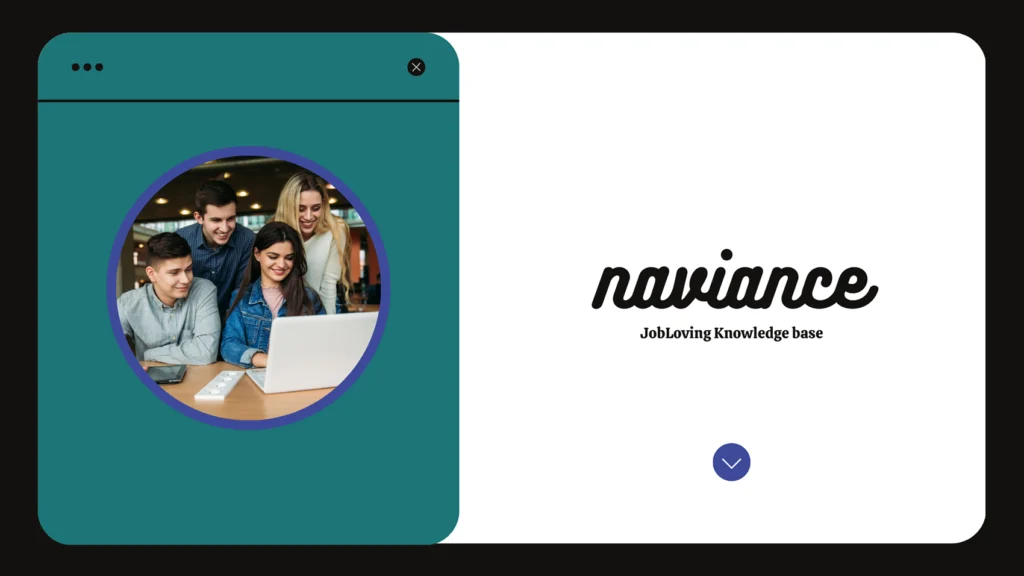Why Is Naviance Not Letting Me Complete My Senior Survey? A Guide to Avoiding the “In Progress” Purgatory
Ah, the senior year. A time for exciting college applications, questionable fashion choices, and the existential dread of figuring out what you’re going to do with the rest of your life. It’s also a time for the infamous “Naviance Senior Survey.” That little digital beast that seems to have a mind of its own.
You’ve filled it out. You’ve completed every section. You’ve even requested a teacher recommendation (because, let’s be real, your English teacher is the only one who’ll write something positive about you). But somehow, it’s stuck in “in progress” purgatory. What gives?
The Naviance Senior Survey: A Love-Hate Relationship
Naviance, the college and career planning platform, is like that friend who’s always trying to be helpful but ends up being more of a nuisance. It’s designed to be a resource for students, but the clunky interface and occasionally cryptic instructions can make it feel more like a bureaucratic nightmare.
Fear not, dear reader, for I’ve been there. And I’m here to guide you through the maze of the Naviance Senior Survey, armed with humor, sarcasm, and a dash of existential angst.
Understanding the “In Progress” Conundrum
The “in progress” status is like the dreaded “spam folder” of your college application journey. It’s a digital limbo where surveys go to die, or at least to remain stubbornly unfinished. It can be incredibly frustrating to see your hard work stuck in this purgatory, especially when you’re already stressed about deadlines and SAT scores.
Here’s the deal: there are a few common culprits behind the “in progress” glitch:
- The dreaded browser bug: Sometimes, the digital universe throws a wrench in your plans, and the Naviance website simply doesn’t behave as expected. Your browser might be playing tricks on you, creating a phantom “in progress” status even if you’ve actually completed the survey.
- The mysterious “refresh” issue: Naviance, like most online platforms, needs a little TLC. A simple refresh can sometimes coax it back to life, magically resolving the “in progress” issue.
- The dreaded “missing field”: Naviance can be incredibly picky. Even the tiniest omission, like forgetting to fill in a single checkbox, can trigger the “in progress” status. It’s like a digital gatekeeper, refusing to let you move on until everything is absolutely perfect.
- The “teacher recommendation” conundrum: The Naviance Senior Survey is often linked to teacher recommendation requests. If there’s an issue with your request (like your teacher is on vacation in Bali or hasn’t gotten around to writing the recommendation yet), it can keep the survey stuck in “in progress” mode.
- The “forgotten password” trap: Naviance is notorious for forgetting your password, forcing you to go through the arduous process of resetting it. This can lead to a frustrating cycle of logins and logouts, often leaving the survey in an “in progress” state.
The Naviance Senior Survey: A User’s Guide
Okay, so now that we’ve identified the potential culprits, let’s get this survey completed and move on to bigger and better things, like figuring out how to pay for college.
Here’s a step-by-step guide to conquering the Naviance Senior Survey:
- The “Refresh” Ritual: Close your browser, take a deep breath, and then reopen the page. Sometimes, the internet gods just need a little coaxing.
- The “Missing Field” Detective: Scrutinize every single field of the survey, even the seemingly insignificant ones. Naviance is like a grumpy old librarian, demanding that every book be returned in perfect condition.
- The “Teacher Recommendation” Odyssey: Check your teacher recommendation request. Ensure the teacher you’ve chosen has access to your Naviance account and that you’ve provided all the necessary information.
- The “Password Reset” Marathon: If you’ve forgotten your password, reset it. It’s a pain, but it’s better than being stuck in “in progress” purgatory.
- The “Browser Bug” Fix: Try a different browser. Sometimes, a simple switch can resolve the issue.
- The “Call for Help” Lifeline: If all else fails, reach out to your guidance counselor. They’ve seen it all, and they’ll likely have a solution or a magic spell to banish the “in progress” curse.
- The “Naviance De-Stress” Technique: Take a break. Go for a walk, listen to some calming music, or eat a giant plate of cookies. Sometimes, the best way to deal with a frustrating technology is to simply step away for a bit.
Beyond the Survey: The Importance of Naviance (and Your Sanity)
Naviance, despite its quirks, is a valuable tool for navigating the college application process. It’s a centralized hub for your transcripts, college applications, and even teacher recommendations. It can even help you find colleges that fit your academic profile and interests.
The key is to use Naviance strategically, avoiding the pitfalls that often lead to frustration and despair. By understanding the platform’s quirks, mastering its navigation, and seeking help when needed, you can turn Naviance from a source of stress into a valuable resource.
The Naviance Senior Survey: A Final Thought
The Naviance Senior Survey is just one small piece of the college application puzzle. While it can be a pain, it’s important to remember that you’re not alone. Millions of students have faced the same challenges, and you’ll get through it.
And if you need help, remember that you have resources and support available to you. Your guidance counselor, teachers, and even your friends and family can offer encouragement and advice.
So, take a deep breath, conquer the Naviance Senior Survey, and keep your chin up. It’s all part of the journey, and it’ll all be worth it in the end.
Need Further Help?
If you’re still struggling with why Naviance isn’t letting you complete your senior survey, or if you need help with any other aspect of the college application process, don’t hesitate to reach out to the JobLoving community! We’re here to help you navigate the complexities of college admissions and make the process a little less stressful.