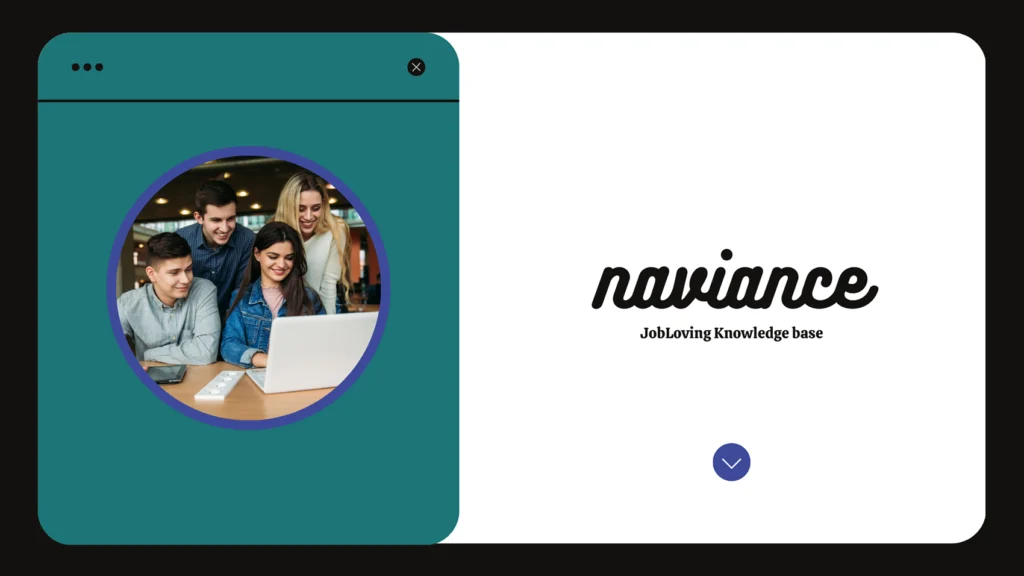The Naviance Resume: A User’s Guide to Navigating This Digital Jungle
So you’re staring at your computer screen, surrounded by the digital jungle of Naviance, and you’re desperately trying to figure out how to print your resume. Don’t worry, you’re not alone. We’ve all been there, wrestling with this online beast trying to tame its wild, digital features. Fear not, dear reader, because we’re about to embark on a quest to conquer this digital mountain and print your resume with the grace of a seasoned adventurer.
The Quest Begins: Finding Your Resume
Think of Naviance as a labyrinth, filled with hidden treasures and confusing dead ends. Your objective: to find your resume, that crucial document that will catapult your career aspirations into the stratosphere. Let’s navigate this maze together:
- The “About Me” Tab: Your journey starts in the “About Me” section. It’s like the central hub of Naviance, where all your personal information resides. Imagine it as a bustling town square, filled with information booths and helpful guides.
- The “Resume” Button: Now, look for the “Resume” button. It’s like a signpost pointing towards your destination. Clicking on it is like stepping into a secret passageway, leading you deeper into the heart of Naviance’s resume creation system.
- “Customize Your Printable Resume”: This is where the real magic happens. It’s like a workshop where you can fine-tune your resume, molding it into a masterpiece that will make you stand out from the crowd.
- The “View/Print” Icon: Finally, you’ve reached the final stage of your quest. The “View/Print” icon is like the treasure chest at the end of the rainbow – a gateway to a printable version of your resume. Click it, and behold! Your resume is ready to be printed.
Printing Your Resume: The Art of Perfection
Printing a resume is like baking a cake – it requires precision and a dash of creativity. Here’s how to make sure your resume makes a lasting impression:
- Black Ink Only: Think of your resume as a canvas – clean, crisp, and devoid of any distracting colors. Black ink is like a classic black and white photograph – timeless and elegant.
- Choose a Standard Font: Remember, your resume is a professional document, not a ransom note. Stick to classic fonts like Times New Roman or Arial – they’re like the reliable friends you can always count on.
- The Resume Format: A well-structured resume is like a well-written story – it captivates the reader with its clear and concise narrative. Use a standard resume format like chronological or functional, and make sure your information is easy to read.
- Quality Printer: Your resume is your first impression, so make sure it’s printed on a quality printer. Avoid those blurry, faded prints that look like they came straight out of a 1980s computer.
- Standardized Margins: Margins are like the air space around your artwork – they give your resume breathing room. Use standardized margins (like 1 inch on all sides) to create a visually appealing layout.
- Folder Storage: Keep your resume in a safe, organized folder, like a prized possession. This way, you can easily access it whenever you need it.
- Cover Letter: A cover letter is like the introduction to your resume – it gives you a chance to showcase your personality and enthusiasm. Tailor your cover letter to each job you apply for.
- One-Sided Printing: Don’t try to cram your resume onto both sides of the paper. It looks messy and unprofessional. Stick to one-sided printing for a clean and polished look.
Navigating the Tech Landscape: A Digital Journey
Now, let’s delve into the technical intricacies of printing your Naviance resume. Here’s a breakdown of the steps you can take:
- From the Naviance Student Home page, navigate to About Me > Resume: Think of this as your GPS guiding you through the digital landscape. It’s a straightforward path that leads you directly to your resume.
- From the About Me Home page, choose Resume from the student banner: This is a shortcut, like taking a shortcut through the park. It saves you time and directs you straight to your resume.
Sharing Your Resume: A Digital Exchange
Once your resume is ready, you might want to share it with your teachers or counselors. Here’s how you can do it:
- Save your Resume to a Word document: This step is like making a digital copy of your resume, ensuring that you have a backup.
- Log into Naviance: Remember, Naviance is your online hub. You need to log in to access your resume and share it.
- Click on the “About Me” tab: This is your starting point, the gateway to sharing your resume.
- Under the “Interesting Things About Me” section, click on all of the following: This is like finding the right folder in your digital filing system.
- >”Journal”: Think of the Journal as a digital notebook where you can store your resume.
- >+add new entry: This is like creating a new page in your digital notebook, where you can attach your resume.
- >”Share with”, then check the boxes for Counselors, Teachers: This step is like sharing your notebook with your friends, allowing them to see your resume.
- >Browse for your document and attach it: This is like adding a sticky note with your resume attached to it.
Tips for the Tech-Savvy:
- Print/Export Resume tab: This is like the “save” button for your resume. Click it to make sure your changes are saved.
- Add button (+): This is like adding a new chapter to your resume, allowing you to create a new version.
- The Add/Edit Saved Resume Step 1 displays – Set up Resume: This is where you can customize your resume, making it unique and tailored to your needs.
- Name your resume and pick a template: This step is like choosing a cover for your book, giving your resume a professional and appealing look.
- Download a PDF of your resume: This is like creating a digital copy of your book, ensuring that it’s easily accessible and shareable.
Troubleshooting the Digital Labyrinth:
No matter how skilled you are, sometimes you might encounter unforeseen challenges. Here are some common issues and their solutions:
- Header/Footer Removal: If you see a stubborn header or footer on your printed resume, adjust your browser settings. This is like removing unwanted clutter from your resume.
- Printing Issues: If your printer is acting up, try using a different one or adjusting the printer settings. This is like finding a new path to your destination.
Final Thoughts: A Journey of Self-Discovery
Printing your Naviance resume is like embarking on a journey of self-discovery. It’s a process that requires patience, perseverance, and a dash of humor. But fear not, dear reader, because with the right tools and knowledge, you can create a resume that will leave a lasting impression.
Need Further Assistance? Join the JobLoving Community!
If you need more guidance on how to print your Naviance resume, or if you have any other questions about your career journey, don’t hesitate to connect with our vibrant community at JobLoving. We’re here to help you navigate the digital jungle and achieve your career goals.