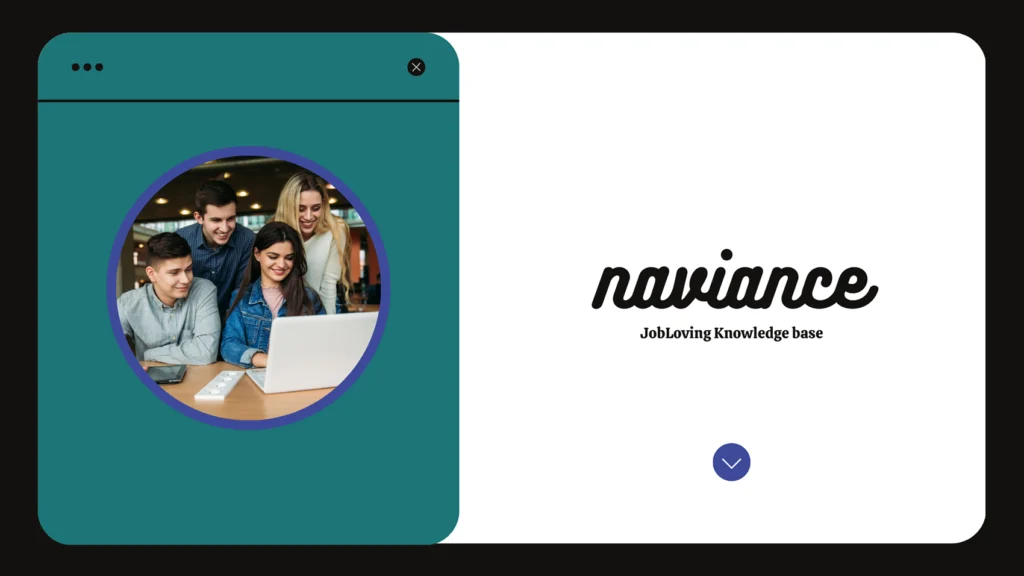Unlocking the Secrets of Naviance: How to Link California Schools (and Why You Should Care)
Let’s face it, college applications are stressful enough without the added pressure of figuring out how to link your Naviance account to all those California universities. It’s like trying to navigate a maze with a blindfold on. But fear not, intrepid college applicant, because we’re about to break down the process and make it as painless as possible.
Why Linking California Schools Matters
Firstly, let’s address the elephant in the room: why bother linking your Naviance account to California schools? Well, think of Naviance like your trusty college application sidekick. It’s designed to streamline the process and help you stay organized. It’s like a digital planner, but way cooler.
- Transcript Magic: Naviance acts like a high-tech courier, sending your academic transcripts directly to the colleges on your list. This saves you the hassle of printing, signing, and mailing them yourself. Just imagine all the free time you could have to binge-watch your favorite TV shows!
- Mid-Year Report Ninja: Naviance also makes sending those dreaded mid-year reports a breeze. Your counselor can upload them directly to your Naviance account, and they’ll be automatically delivered to your chosen schools. Less stress, more Netflix.
- College Search BFF: Naviance helps you explore college options and create a customized list. It even allows you to see if you meet the academic requirements for each school.
Navigating the Labyrinth of California Colleges in Naviance
Now, let’s get down to the nitty-gritty of linking California schools to your Naviance account. This may sound complicated, but it’s actually pretty straightforward. Just follow these steps:
Step 1: Log in to Your Naviance Account
The first step is to access your Naviance Student account. This is usually done through your school’s website or your student portal. If you’re struggling to find it, ask your counselor for help. They’ve probably seen it all before.
Step 2: Find the “Colleges I’m Applying To” Section
Once you’re logged in, look for the “Colleges I’m Applying To” section. This is where you’ll find all the magic. You can add colleges directly to this list by typing in the college name. Naviance will recognize the full name of the college and give you a drop-down menu to select.
Step 3: Linking UC Schools
Now, here comes the fun part. Linking UC schools is a bit different from linking other schools.
- Click Direct to the Institution: For most UC schools, you’ll need to click “Direct to the Institution.” This will usually take you to the UC’s application portal, where you’ll need to create an account or log in.
- Click Add Applications: If the UC doesn’t require an initial transcript, you can just click “Add Applications.” But, always double-check with the college to make sure you’re not missing anything.
Step 4: Connecting Non-Common App Schools
For schools that don’t use the Common App, you’ll need to follow the same process as above. Just click “Direct to the Institution” and follow the instructions on their website.
Step 5: Matching Your Common App Account
Once you’ve completed your Common App, you’ll need to link it to your Naviance account. Go to the “Colleges I’m Applying To” page in Naviance and click “Match Accounts.” Follow the instructions, and your accounts should be linked.
Step 6: Checking for a Successful Match
After you’ve linked your accounts, make sure to double-check that everything is working correctly. Look for a confirmation message in Naviance, and check your email for any notifications.
Remember: If you’re ever unsure about something, don’t hesitate to contact your guidance counselor or the college admissions office for help. They’re there to support you!
Pro Tips for Naviance Mastery
- Stay Organized: Keep your Naviance account updated with your latest information and deadlines. It’s like a virtual to-do list for your college applications.
- Don’t Procrastinate: Start linking your schools early in the application process. You don’t want to be scrambling at the last minute.
- Read the Instructions Carefully: Always read the instructions provided by Naviance and the colleges themselves. This will help you avoid any mistakes.
- Check for Errors: Double-check all your information before submitting anything. One typo can make a big difference.
- Ask for Help: If you’re feeling overwhelmed, don’t be afraid to ask for help. Your counselor, parents, or friends can offer support and guidance.
The Naviance Odyssey: Embracing the Journey
Linking California schools to Naviance may seem like a daunting task, but it’s really not that bad. Think of it as a chance to test your tech skills and become a college application ninja. Just remember to stay organized, be proactive, and ask for help when needed. And remember, every step you take, no matter how small, gets you closer to your dream college.
Still Need Help?
If you’re still feeling lost in the labyrinth of college applications and need further help linking California schools in Naviance, don’t hesitate to connect with us at JobLoving! We’re here to provide guidance and support every step of the way. We’re your college application cheerleaders, ready to celebrate your successes and help you overcome any obstacles.