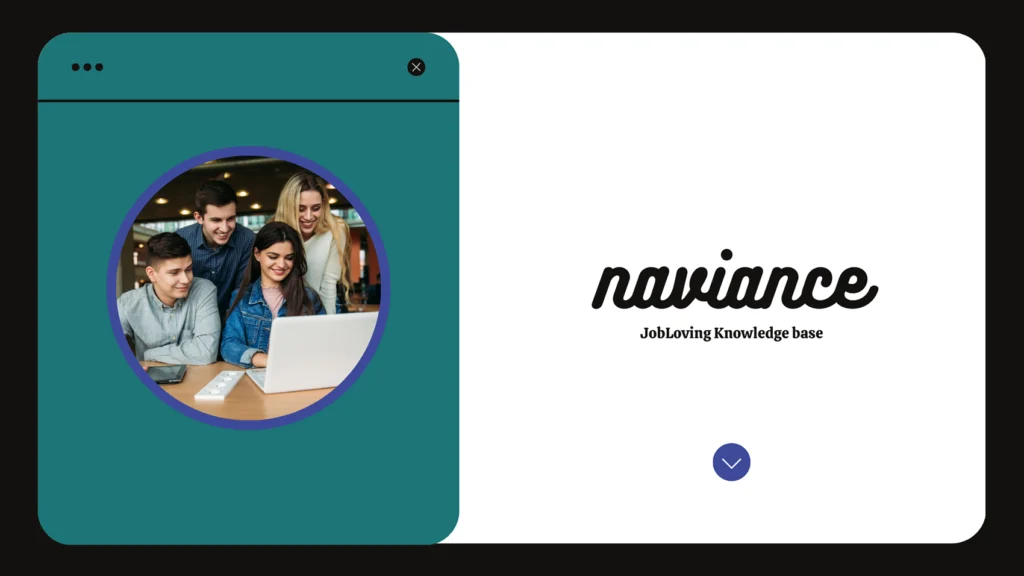The “Add Hours” Button: Your Ticket to Navigating the Labyrinth of Naviance
Okay, let’s talk about Naviance. You know, that magical online portal that’s supposed to be your guide to college and career success, but often feels like a labyrinth of confusing buttons and cryptic instructions. You’re here because, like many others, you’ve stumbled upon the daunting task of adding hours to a recurring project on Naviance. Fear not, intrepid explorer, for we’re about to unravel this mystery together.
The Quest to Conquer the Recurring Project
Adding hours to a recurring project on Naviance is like trying to find the perfect avocado in a crowded grocery store. Sure, there are plenty of options, but finding the right one (the one that doesn’t have a bruise or is too ripe) can be a challenge.
Think of it this way: you’ve spent countless hours volunteering at the local soup kitchen. You’re proud of your commitment and want to showcase it on your Naviance profile. But wait! There’s no option to just enter your hours and call it a day. You have to create a project, mark it as recurring, and then navigate the treacherous path of adding hours.
The “Add Hours” Button: Your Guiding Light
Now, let’s cut to the chase. The “Add Hours” button is your trusty compass in this Naviance journey. It’s the green beacon that guides you through the maze of menus and options.
But before you click on that alluring green button, let’s take a moment to understand the intricacies of adding hours to a recurring project:
- The x2VOL Connection: Naviance and x2VOL, the online service hours tracking platform, are like two peas in a pod. You can’t escape the x2VOL realm when it comes to logging your hours. So, to add hours to a recurring project, you’ll need to visit the x2VOL website, not just your Naviance account. Think of it as a two-step authentication process, only for your service hours.
- The “Add Hours” Button on x2VOL: Once you’ve conquered the login process on x2VOL, you’ll be greeted by the “Add Hours” button, which is like a friendly face welcoming you into a world of service hour documentation. Click on it, and you’ll be taken to the “My Activity Log” where you can create new entries or add hours to existing projects.
- Recurring Project Redemption: Now, here’s where things get interesting. When you add hours to a recurring project, you’re essentially updating your existing service hour log. Think of it as keeping a running tally of your time spent on a particular project. So, you’ll need to enter the date and number of hours you worked on the project. This is where the “Add Hours” button on x2VOL really shines, because it allows you to track your progress over time (and hopefully earn bragging rights for all those hours).
The “Add Hours” Button: A Tale of Two Clicks
Here’s a breakdown of the two-step process, with a touch of humor:
- Step 1: The Naviance Dance:
- Login to your Naviance account. (Let’s hope you remember your password this time. Forgetfulness is a common affliction in the Naviance universe.)
- Click on the “Add Hours” button. (Yes, there’s one in Naviance too! Don’t worry, it’s not as green as the x2VOL one. It’s probably a more subdued shade of blue or grey. After all, Naviance is all about practicality, not flashy colors.)
- This will take you to another page, where you’ll see a list of your projects. If you’re feeling adventurous, you can create a new personal project. But for now, let’s focus on our recurring project.
- Step 2: The x2VOL Odyssey:
- Click on the “Add Hours” button for your recurring project. (Now we’re talking! This is where the real adventure begins. Get ready to explore the depths of your service hour log.)
- Enter the date and number of hours you worked. (Remember, this is like a time machine, taking you back to those precious moments of service. Take a moment to appreciate your dedication.)
- Click “Submit.” (And there you have it! You’ve successfully added hours to your recurring project. You may now celebrate with a well-deserved snack. Or, you know, maybe just go back to studying.)
The “Add Hours” Button: Your Path to Success
So, there you have it. The “Add Hours” button, your trusty companion on your Naviance journey. Remember, logging your service hours is a crucial step in showcasing your dedication and commitment to your community. It’s also a great way to keep track of your progress and celebrate your achievements.
Need More Help?
If you’re still feeling lost in the Naviance labyrinth, don’t fret! We’re here to help. Join us at JobLoving, where a community of fellow Naviance explorers can offer guidance, support, and maybe even a chuckle or two. We’ve all been there, and we’re ready to share our wisdom and help you navigate the complexities of service hour logging.
So, go forth, intrepid explorer, and conquer the “Add Hours” button. The world of college applications and career opportunities awaits!